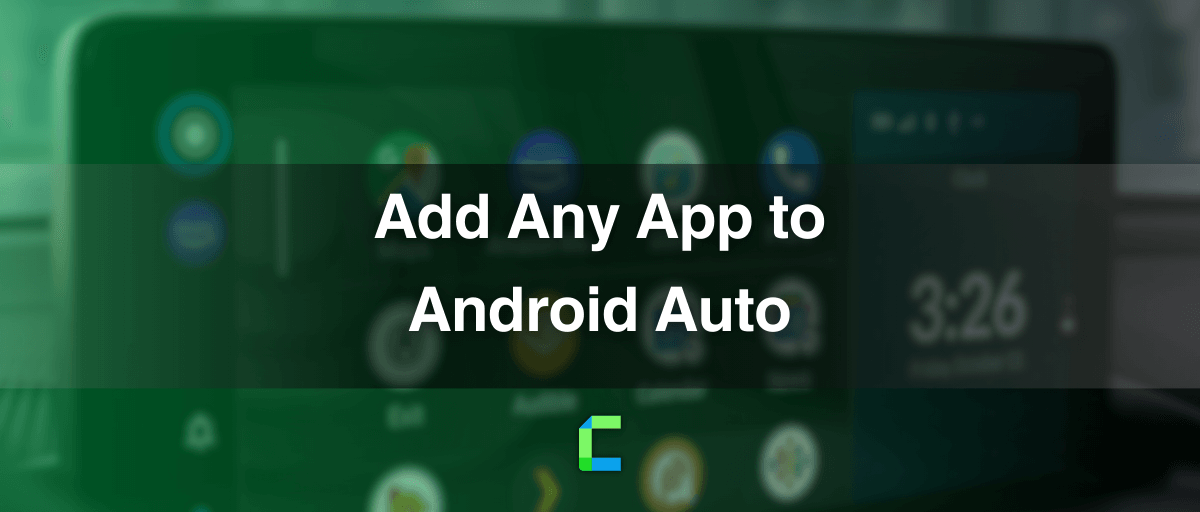Android Auto, the technique of using phone apps through a car's infotainment system, has allowed only a limited number of apps to sit on the Android Auto Screen. Basically, it allows communication, navigation and entertainment apps and when it comes to entertainment apps, visual based contents including videos, games etc are not allowed by default.
But there is a possibility of using these types of apps without any harm. Enhance your Android Auto Hacks experience with these ingenious hacks that allow you to seamlessly integrate any app.
Contents:
- How to check whether a certain app is compatible with Android Auto
- How to add apps to Android Auto
- WheelPal App
- YouTube
- Netflix
- VLC Media Player
- Videos
- How to add any app to Android Auto (using mirroring app)
- How to Add Any App on Android Auto- Hardware Solutions
- Conclusion
How to check whether a certain app is compatible with Android Auto
If you want to enjoy a particular app on Android Auto, first you have to install it on your Android phone. Once you check the Android Auto app menu, it will be automatically added there if the app is compatible with Android Auto.
YouTube Music, Spotify, Google Maps are some of the Android Auto compatible apps.
You can find Android Auto compatible app list on Google Play.
Then what if an app is not compatible with Android Auto? It will not be listed in the Android Auto menu and we need the assistance of third party apps which can enable apps for Android Auto. Let’s talk about them a bit more comprehensively.
How to add custom apps to Android Auto
In order to add non-default apps for Android Auto, you need to get the support of some third party apps which makes other apps available for Android Auto.
WheelPal App
CarPlay Hacks proudly present WheelPal – the ultimate Android Auto app. Designed to connect your car's infotainment system with your smartphone. WheelPal brings a new level of convenience and functionality to your driving experience. It enables customizing Android Auto to allow Netflix, YouTube, and many more apps. Also, WheelPal is compatible for all the Android versions and requires root access.
Installation Guide
Step 1:
Download and install the Wheelpal app for Android. The official wheelPal app can be downloaded via the link above. For this installation and setup process, you must also utilize the Chrome browser.
Step 2:
An add to home button will appear in a pop-up window.
Step 3:
You need to click that button and wait while the installation is completed.
Step 4:
Once the installation has been completed, the app will appear on the home screen.
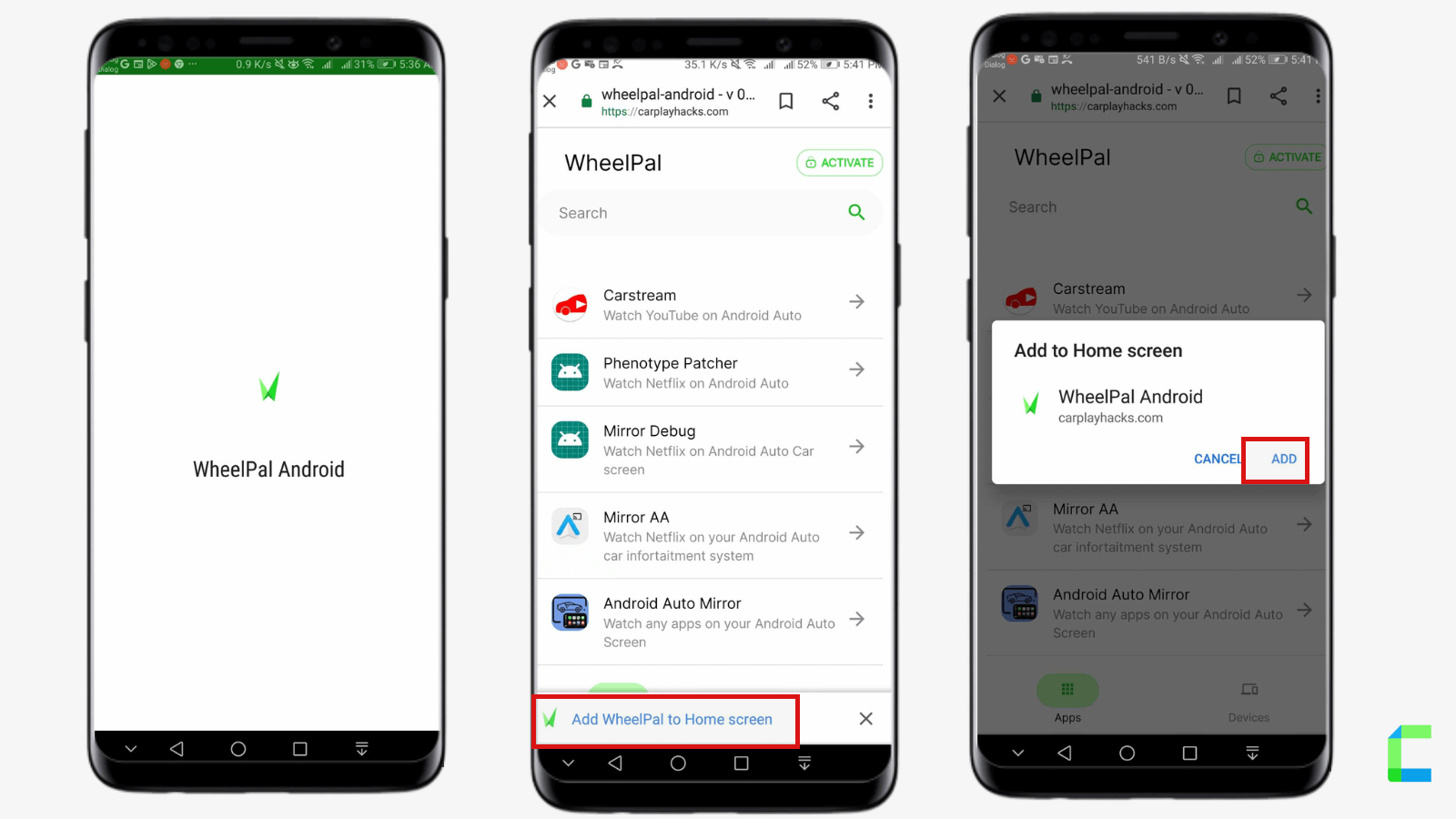
Activation Guide
Step 1:
Click the Activate Button and Add your email to the app activated.
Step 2:
After Activating the software, You can choose your needed apk.
- Select your apk and click there.
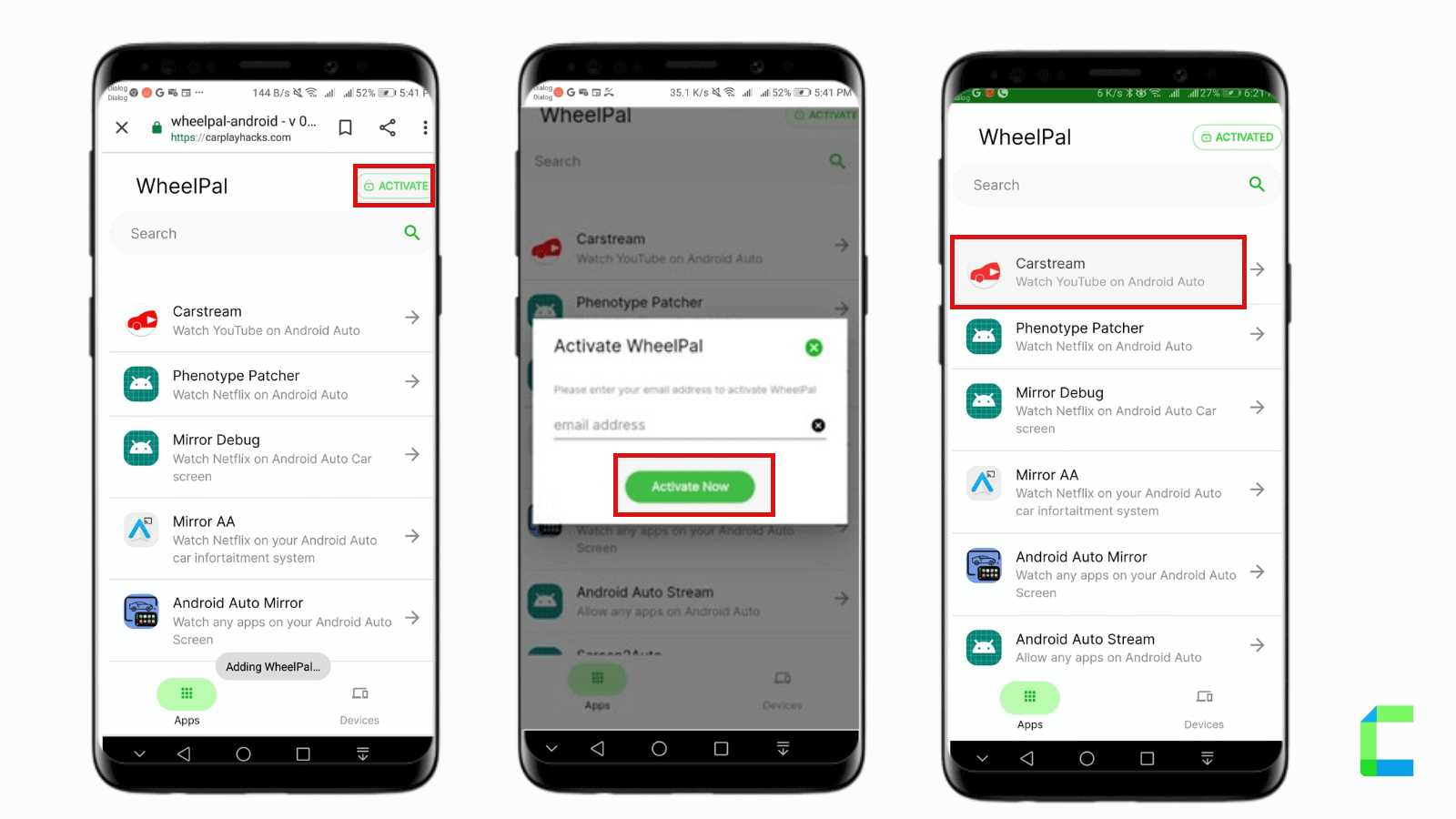
Step 3:
- Tap on the “Get” button.
- Now you can see a pop-up and you will be prompted to "GET A LICENCE NOW". when you attempt to launch it.
- Purchase the WheelPal Android app by clicking.
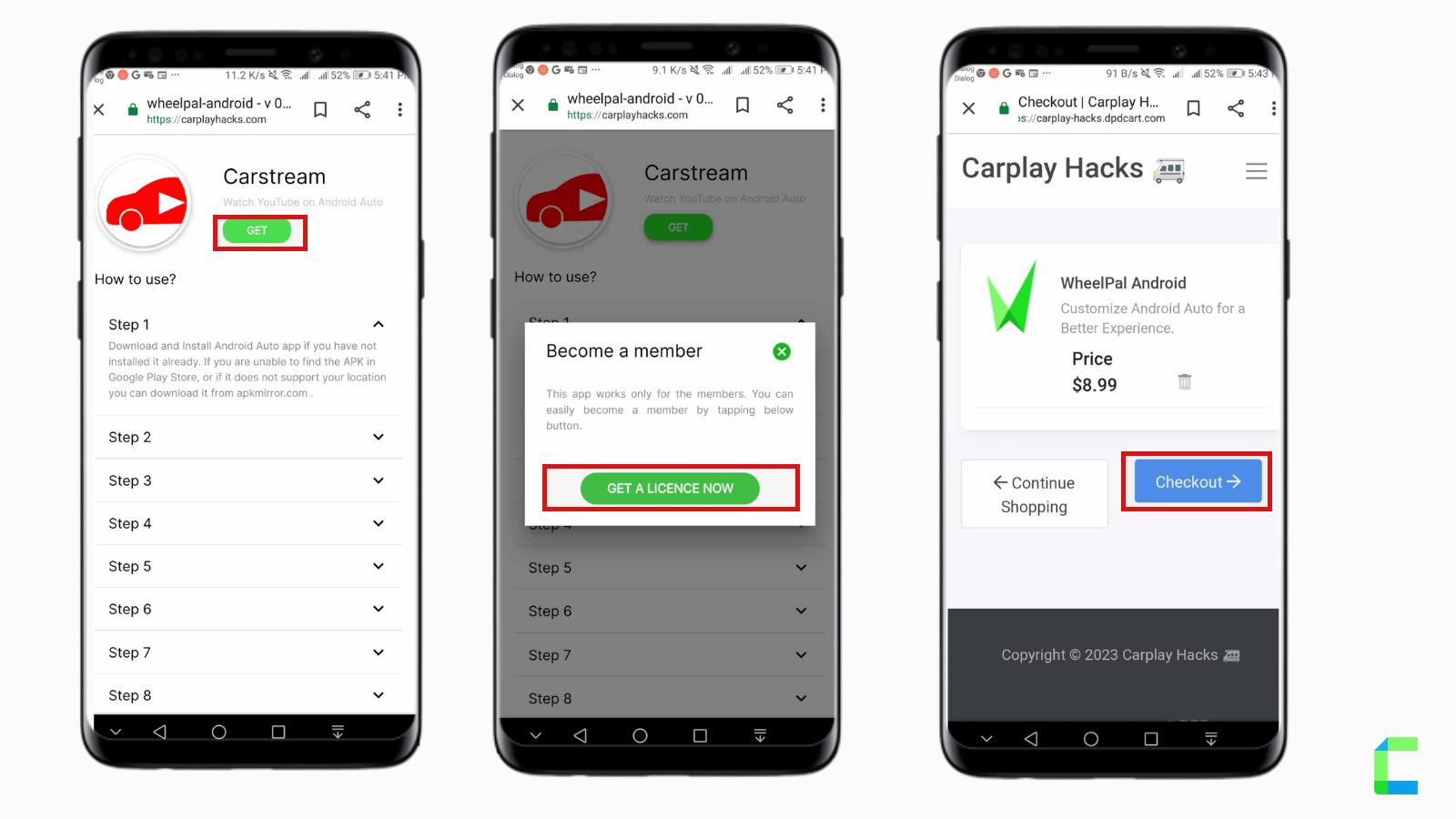
Enjoying YouTube on Android Auto is not a dream anymore with the awesome app ‘CarStream’. You need to follow a few steps to set up CarStream to play videos on your Android Auto without rooting your device.
You can download the CarStream app and find the CarStream installation process with our Android Auto YouTube Hack. Also remember, you must follow the given guide to download and install the app successfully.
Title: CarStream 2.0.1 for Android
CarsStream works with following Android versions:
- Android 4.1
- Android 4.1.1
- Android 4.1.2
- Android 4.2.1
- Android 4.2.2
- Android 4.3
- Android 4.4
- Android 5.0
- Android 6.0
- Android 7.0
- Android 9.0
Also try CarTube APK for Android Auto to watch YouTube on Android Auto.
Watch Netflix on Android Auto
Currently, Netflix has become a day today app and most of the Android Auto users love to use it in the car. Just to recall the movies you watched, to pass time on parkings and traffic, you can use your Netflix app on CarPlay. But Netflix is also not supported by Android Auto by default and you need to do some modifications for your phone to make it possible.
The smartest hack to enjoy Netflix on Android Auto is, just playing it on phone and mirroring it to the wide Android Auto screen. This can be done with a third party app called ‘Android Auto Mirror’.
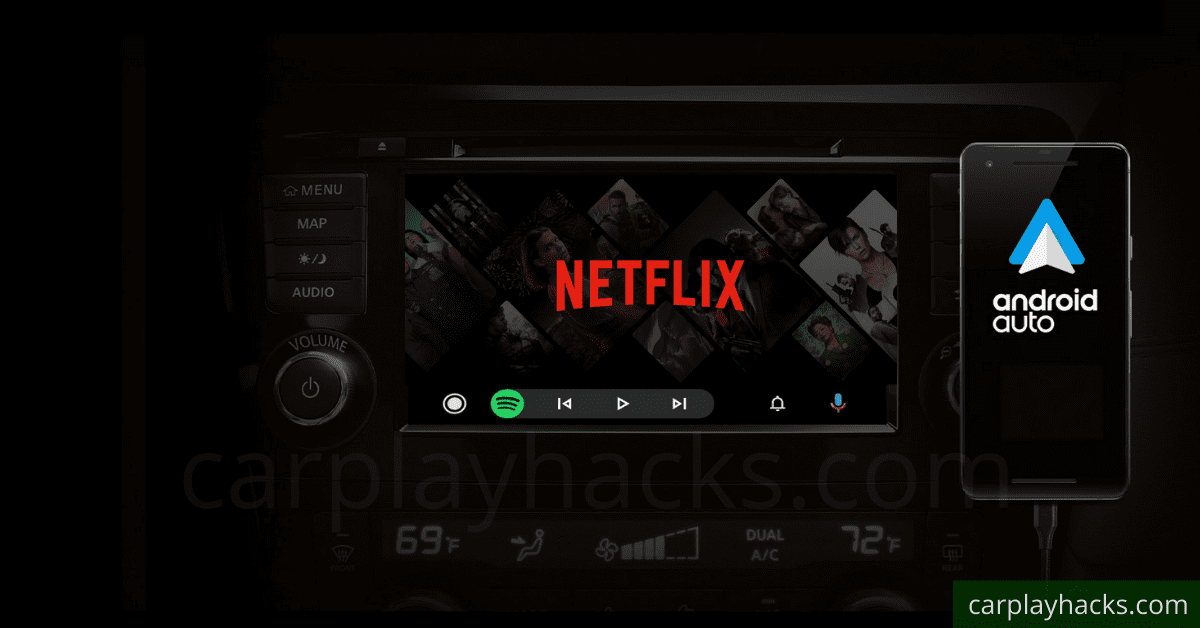
I should mention that the installation and configuration of AA Mirror to play Netflix is not a single tap process. But on the other hand it is not as hard as you think. You can find all the necessary downloads and instructions in our Android Auto Netflix Hack.
Note: You need to get the Root Access on your phone to get the maximum functionality out of this app.
VLC Media Player for Android Auto
In order to watch the videos on your Android Phone via Android Auto screen, you need the support of a mirroring app. I would like to recommend the app ‘Android Auto Mirror’. Once you set up the app successfully you can watch any of the videos you recorded or downloaded already.
In order to do this you need the root access on your Android device. And in the next section I will give you the steps to add Android Auto Mirror App.
Widely used mirroring app for Android Auto
1. Android Auto Mirror
AA Mirror is the most famous Mirroring App for Android Auto. As I mentioned already, this app needs root access on your device to give the maximum out of it. Yet, you can enjoy mirroring functionality with limited functions without root access. It can mirror your phone screen on a large sized Android Auto screen on your car.
AA Mirror features - No Root Access Needed
- Full screen mirror
- Brightness Control
- Orientation Control for Portrait to Landscape
- Sliding Left to Right - the drawer bar for back, menu and favourites will open
- Sliding Right to Left - launcher drawer will open to launch application
AA Mirror features - Require Root Access
- Multi Touch
- Hardware key support
- Phone screen resize to for Android Auto Screen of your car
Requirements to install AA Mirror
- Screen Capture permission
- Write System Settings
- Draw over other apps
- Root Access (for particular functionality)
- Whitelist app in Power Manager
- Whitelist app in Auto-start Manager
Steps to mirror an app from a phone to Android Auto
- First, get Root Access to your Android Device. (Several apps are available to get it done and this is not mandatory as you can use AA Mirror with limited functions in a no-root phone).
- Install Android Auto on your Android device if you haven’t already downloaded it.
- Open Android Auto and then select About from Menu
- Go to ‘About Android Auto’ and tap on the header a few times till the developer mode is turned on.
- Click on the 3 dots icon to open the menu and open “Developer Settings.”
- Set Application Mode to Developer.
- Scroll down and enable “Unknown Sources”.
- Then you need to download two APK files via the WheelPal App.
- Change the Screen Settings of AA Mirror. For that Open AA Mirror → Settings → Screen Settings.
- If you are expecting to watch movies and other media, better to set the Screen Settings as follows:Overwrite screen brightness – OnScreen brightness value – 255Screen rotation – ForceRotation degree – 90 degreesImmersive mode – Full immersive
- Open AA Phenotype Patcher. Tap the three dots in the top right corner.
- Then click on “App Lists” and check “AA Mirror”.
- Go back, and tap “Patch.” When complete, exit the app.
- Then connect your Android Auto. Tap the icon in the bottom right corner.
- Among the applications that appear, AA Mirror should be available. By tapping it, you can access all Android apps on your device, including YouTube, Netflix, and VLC to watch videos.
2. Android Auto Stream
Android Auto Stream or AA Stream is also a mirroring app which can be used to mirror your Android phone screen on the car’s screen. This app also requires root access for its functionality.
Also, the developers of AA Stream suggest you to ulcer versions of Android Auto if you are planning to mirror your phone with non-default Android Auto apps running on the screen.
Steps to install AA Stream
First, get Root Access to your Android Device. (Several apps are available to get it done and this is not mandatory as you can use AA Mirror with limited functions in a no-root phone).
- Install Android Auto on your Android device if you haven’t already downloaded it.
- Enable the Developer Settings on your Android Auto by tapping a few times in the About Android Auto section you find in the Main Menu.
- Enable “Unknown Sources” which you find at the bottom of the menu.
- Then you need to download AA Stream with the WheelPal App.
- Now you can make the necessary modifications and adjust the settings by following the guide provided by the AA Stream developers.
3. Screen2Auto
Screen2Auto is one of the latest mirroring apps which can be introduced as a combination of Android Auto Mirror and Android Auto Stream.
Features of Screen2Auto
- Available for free download
- No registration or sign up process
- Gives access to non default Android Auto Apps
- Require Root Access
- Video playing facility
Steps to download Screen2Auto
- Enable third party apps to be downloaded on your phone as the apk is not downloaded from Google Play. (Android Auto Menu → Settings → Security → Check Unknown Sources)
- Download Screen2Auto APK via WheelPal App
- Install it and use it as a normal application.
AAAD, (Android Auto Apps Downloader) is a tweak that can be used to download these apps.
Check out Sensible Android Auto: Xposed, AA Phenotype patcher, and AA AIO tweaks as well!
How to Add Any App on Android Auto- Hardware Solutions
Now you can easily upgrade your Android Auto with hardware solutions. You can add any app to Android Auto easily, and quickly without long processes with these wireless Android Auto adapters.
Don't forget that these Android Auto adapters are currently available at carplayhacks store and also, you can easily pick the best item suits with your preferred app by using WheelPal app.
01. Carlinkit Ai Box Wireless Android Auto Adapter

This wireless adapter by Carlinkit supports for Android Auto. This is a super cute product and easy to use. The adapter features a USB Type-C connector and comes with a Type-C to Type-B cable that can be used to connect the adapter to the car. This is an ideal product for Built-in video apps such as Netflix. The Compatible devices, cars, and features are mentioned below.
Compatible Devices:
Android 11 /12
Compatible Cars: 2016 and the above cars
(Currently BMW series is not compatible for the time being.)
Prerequisites: Compatible with models with built-in Android Auto
Features:
- Slim Design and easy to use.
- Connectivity Technology- USB, Wi-Fi, Bluetooth, and Support 4G Network
- Support with video streams like Netflix
- Automatic Connection and fast performance
02. Carlinkit Ai Box Wireless Android Auto Adapter
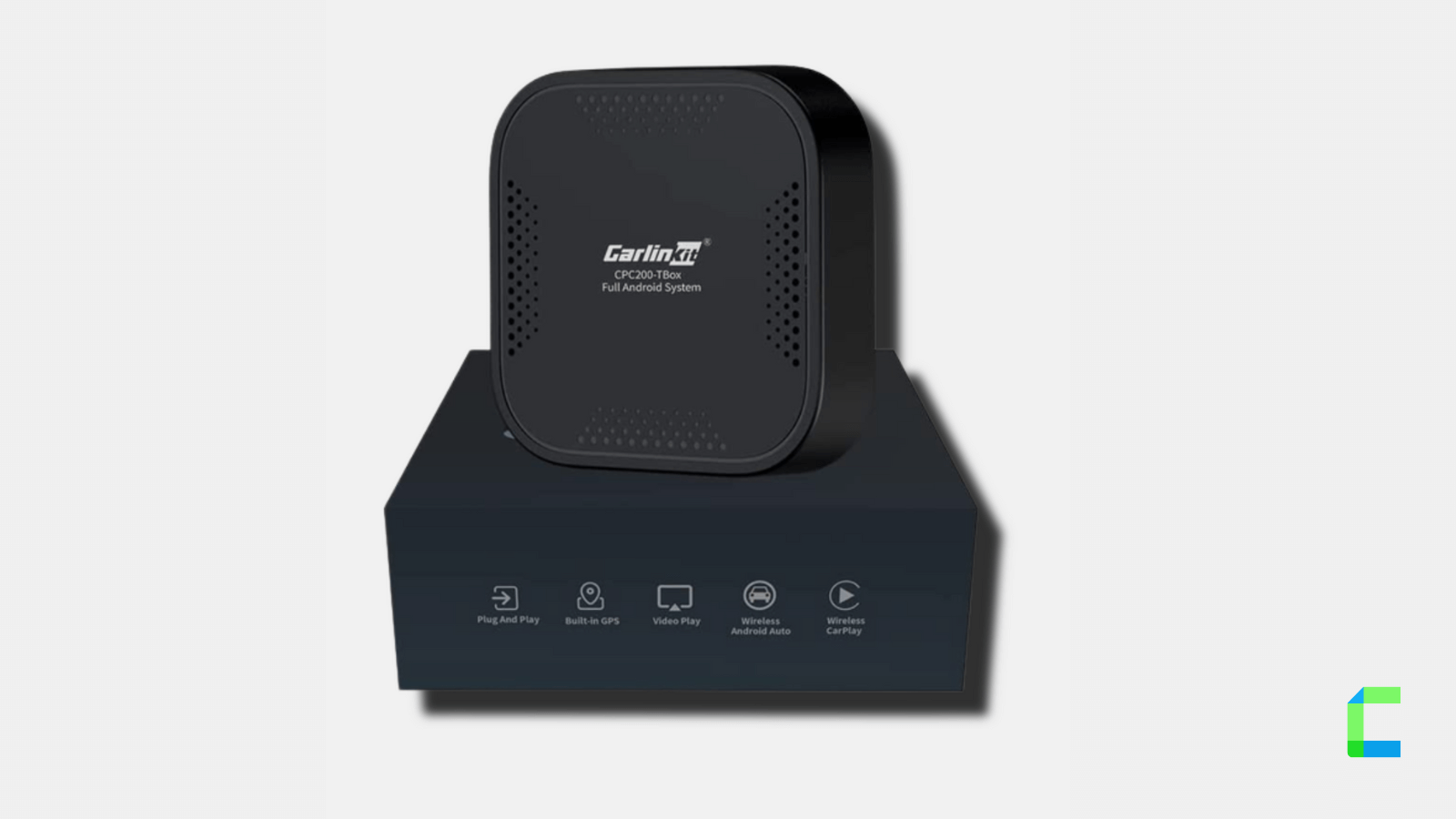
You can add any app to Android Auto with this Android Auto adapter by Carlinkit, including video streaming apps like YouTube, Netflix, Hulu etc. This adapter is easy to use and also can be carried in the car. It has a smooth connection and is easy to connect by USB Cable to your car infotainment system. The adapter will connect to your phone via Bluetooth and Wi-Fi.
Compatible Devices: Android 5.0 - Android 9.0
Compatible Cars: Audi, Ford, Skoda, Pioneer, Honda, VW, Jeep, Toyota, Peugeot, Volvo, Mazda, Porsche, Benz, Lexus, Buick, Chevrolet
Note: Not compatible with BMW & Nissan
Prerequisites: Compatible with models with built-in Android Auto
Features:
- Comes with Dual Bluetooth
- Built-in GPS & Beidcu
- Connectivity technology-WIFI, 4G, Bluetooth
- Large capacity memory (4GB RAM + 64GB ROM)
- Support with Video-based apps like Netflix, YouTube, and wireless Android Auto
03. Onince Ai Box Wireless Carplay Adapter

Onince is wonderful and most famous brand of wireless adapters. It is set up with 2 GB of RAM and 16 GB of ROM to enable lag-free Wi-Fi connections. It's a highly reliable and affordable car accessory to connect your Android device with the car infotainment system. Onince wireless adapter supported with multi-platforms. It's super cool for Car lovers. Also, this handles all the preloaded applications like YouTube, Hulu, Netflix, etc.
Compatible Device: Both iOS and Android Phones
Compatible Cars: 2016-2022 Cars
Prerequisites: Compatible with models with built-in CarPlay and Android Auto
Features:
- Fast and reliable
- Support with multi-platforms
- Built-in 5GHz chip
- The adapter comes with USB cable.
- Easy connecting with the help of a mobile hotspot.
- Watch your favorite videos on Netflix, YouTube or other streaming video APPs.
- You can install more favorite Apps , such as Tiktok, Hulu, Spotify, Disney+, Prime video etc to watch on Android Auto.
- supports to play local video and music from USB disk.
- Can watch your favorite video streams like YouTube, Netflix, Hulu and etc
- It is simple to install, and after the initial connection, it will remain connected the next time you start the car.
Conclusion
Google has restricted some apps for Android Auto due to safety reasons. Also enjoying non-default apps on Android Auto is not allowed in some countries. However, if you think you can manage with the apps which are not available for Android Auto, you can use the hacks described in this article. Some of them require root access, while some of them don’t require rooting.
To sum up, you can watch YouTube on Android Auto with CarStream. Also, to watch other videos you can use the Fermata Auto app Further, you can mirror any app from your phone to Android Auto with the WheelPal app. Check out AA Phenotype patcher and AA AIO tweaks too.
Also be bear with us for more Android Auto hacks and tips to enhance your in-car life. Learn everything about Android Auto for a Safe driving!!!