Team communication has become something essential in working forces today, and with busy lives many people are demanded to be online all the time being available for meetings. The availability of Apple CarPlay Meet apps / Team communication apps will be a definite advantage for anyone who is driving a long distance as they won’t miss the meetings even when they are out of office.
Let’s have a comprehensive look at the CarPlay Meet Apps which will bring your meetings to your car’s infotainment system.
Contents:
Best third party Meeting/ Communication apps for Apple CarPlay
How to use CarPlay Zoom Meeting App
How to use Cisco Webex Meetings app on CarPlay
Install Google Meet on CarPlay
Install MS Teams (Microsoft Teams) on CarPlay
Best third party Meeting/ Communication apps for Apple CarPlay
Currently only a few team communication apps are available for CarPlay.
Team Communication apps available for CarPlay :
- Zoom Meetings
- Cisco Webex Meetings
- MS Teams
- Telegram Messenger
And some of the most common team communication apps are not available yet for CarPlay and there are some easy methods to get them on CarPlay.
Team Communication apps which are not available for CarPlay :
- Google Meet
- GoToMeetings
- Skype
- Join.me
- DialPad Meetings
In this article, I will reveal how to get these apps on Apple CarPlay.
How to use CarPlay Zoom Meeting App
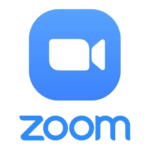
Zoom is the most famous team communication app in the entire world currently and now you can simply add Zoom to your app cluster. With the pandemic situation many companies, teachers and other service providers have decided to replace the face to face meetings with online meetings and Zoom has been the communication platform chosen by the majority of them.
So Apple has decided to make Zoom available on Apple CarPlay and now you can join the online meetings even when you are inside the car.
How to use Zoom on Apple CarPlay:
- Install Zoom on your mobile phone
Download Zoom App - Connect your iPhone with CarPlay with a USB or via Bluetooth
- Open CarPlay and check whether Zoom icon is available on the CarPlay app menu
- If not, go to iPhone Settings → General → CarPlay → Select your car → Customize
- Tap the Add button (+) to add apps
- Tap and drag on the app icon of Zoom to be available on CarPlay.
- Now open it and set it up by login into Zoom before getting in your car.
How to make outgoing calls on CarPlay Zoom:
- Tap on the Zoom icon on CarPlay menu, when you want to make a Zoom call
- Then Siri will ask the the name of the contact you want to make the call
- If there are multiple contacts with the given name, you need to tap on the correct contact and a call will be sent to that desired contact.
- If you need, you can set up integrated call settings so that your call will not be interrupted by other calls.

Answer incoming calls on CarPlay Zoom:
- Incoming calls are automatically indicated on the CarPlay screen
- Answer, decline and meeting settings buttons will be displayed there
- You can make any option to answer call or decline it based on the importance with the time
- If you answer the call, you will be able to change the meeting settings too.
Then you can use Zoom on CarPlay by simply clicking on the Zoom logo on the CarPlay menu. But keep in mind that you should concentrate on driving if you are the driver.
How to use Cisco Webex Meetings app on CarPlay

CarPlay Webex is also a famous communication app among CarPlay users. It is now available on Apple CarPlay and you can simply join your calls without having any taps, but Siri commands.
Follow these steps to use Webex on Apple CarPlay:
- Install Webex on your mobile phone
Download Webex App - Connect your iPhone with CarPlay with a USB or via Bluetooth
- Open CarPlay and check whether Webex icon is available on the CarPlay app menu
- If not, go to iPhone Settings → General → Carplay → Select your car → Customize
- Tap the Add button (+) to add apps
- Tap and drag on the app icon of Webex to be available on CarPlay.
How to make calls on CarPlay Webex:
- You can use hands-free voice commands with Siri to make calls.
- Tap on the Webex icon and open the app.
- Then Siri will ask the the name of the contact you want to make the call
- If there are multiple contacts with the given name, you need to tap on the correct contact and a call will be sent to that desired contact.
Answer incoming calls on CarPlay Webex:
- Incoming calls are automatically indicated on the CarPlay screen
- Answer, decline options will be displayed on the CarPlay screen with large icons.
- You can make any option to answer a call or decline it based on the importance.
- If you answer the call, you will be able to change the meeting settings too.
Webex usually requires some lengthy logins. So it is better to set it up before you start driving as you should pay your fullest attention on the road while driving.
Install MS Teams (Microsoft Teams) on CarPlay
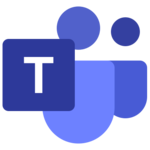
Now CarPlay supports MS Teams and if you're a Microsoft Teams user, you can connect with your teams with Siri’s voice commands.
How to use MS Teams on Apple CarPlay:
- Install MS Teams on your mobile phone
Download MS Teams App - Connect your iPhone with CarPlay and check whether the MS Teams icon is available on the CarPlay app menu.
- If not, go to iPhone Settings → General → Carplay → Select your car → Customize
- Tap the Add button (+) to add apps and drag on the app icon of MS Teams to be available on CarPlay.
How to make outgoing calls on CarPlay MS Teams:
- Tap on the MS Teams icon and open the app.
- Then Siri will ask the the name of the contact you want to make the call
- If there are multiple contacts with the given name, you need to tap on the correct contact and a call will be sent to that desired contact.

Answer incoming calls on CarPlay MS Teams:
- Incoming calls are automatically indicated on the CarPlay screen
- Answer, decline options will be displayed on the CarPlay screen with large icons.
- You can make any option to answer a call or decline it based on the importance.
Install Google Meet on CarPlay
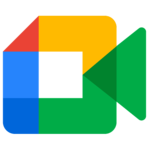
Many Google users, especially the Gmail users, use Google Meet for their team communication. Unfortunately, Google Meet is not available on CarPlay and you can have it with the WheelPal app.
How to install Google Meet on Apple CarPlay?
Requirements: If you are an Apple CarPlay user, you can install CarPlay Google Meet on your iPhone and what you need is only an internet connection.
You can Install Google Meet on CarPlay by simply downloading an iOS app called WheelPal. This app provides solutions for any iOS version. You can simply follow the following steps.
Step 1 :
Download the WheelPal app using the following link.
Step 2 :
After installing the app, you need to make the developer a trusted one. For that, you need to go to Settings → General → Profiles & Device Management on the phone. Then select the developer listed under Enterprise App and click on it. Then Make it a trusted one.
If you need comprehensive instructions on WheelPal installation please find WheelPal Installation Guide.
Step 3 :
Now the WheelPal app will be automatically downloaded on your iPhone. Open the app and select the Google Meet app with the given list and click on the “Add to CarPlay” button.
Step 4 :
Then the app will ask you whether your phone is a jailbroken one. Sometimes the app will detect whether your phone is already a jailbroken one. Answer correctly by selecting Yes or No.
Why Jailbreak ?
Jailbreak is the process of overcoming some restrictions imposed by Apple for Apple CarPlay. You are getting several functionalities for your phone which are not available by default.
If you have a jailbroken iPhone, you will be redirected to the process of installing Google Meet for CarPlay. App provides a user guide with the screenshots, so that you can easily follow the given steps.
If your Phone is not a jailbroken one, then the app checks for jailbreaking possibilities for your phone. If there are compatible jailbreak tools for your phone model and the iOS version, then you will be guided to jailbreak your phone with a preferred tool. The app provides well explained guides with the steps needed to jailbreak your iPhone. And after the jailbreaking process you will be automatically redirected to the process of installing Google Meet on CarPlay.
Step 5:
After installing the CarPlay Google Meet app successfully , you can test it with your car’s CarPlay screen. Same way you can install Hangouts on your CarPlay.
Note : The most Interesting fact is now you can add any desired app including communication, entertainment and navigation apps to your CarPlay with the above method.
FAQ related to communication apps related to CarPlay
Can I use Zoom meetings on CarPlay?
Yes , you can use Zoom Meetings on CarPlay with Siri commands under some controls and limitations imposed for safety reasons.
Does Cisco Webex work with CarPlay?
Yes, a limited functionality is available to be used on CarPlay with Siri commands. But most of the users complain that it is not working properly and they have faced issues with sound quality.
MS Teams is not working with Siri commands on my CarPlay
MS Teams is now working with CarPlay and you can handle it with Siri commands. If it is not working properly, it is better to upgrade the version of the app and try it again since it is one of the most recent features.
Why do Zoom Meeting controls in CarPlay limit most of the functions?
Apple has already restricted the video sharing facilities of all the apps including Zoom Meetings for the safety purposes. Because sharing or receiving video contents will be disturbing for your focus while driving.
Conclusion
Since communication apps have a high demand on CarPlay users, Apple has now made available some apps like Zoom Meetings, Cisco Webex, MS Teams etc. But there are some apps like Google Meet, which are not available for CarPlay with default settings. But these app can be added to CarPlay easily with the WheelPal app.
Also If you download NGXPlay or CarBridge, you can enjoy any app including the streaming apps on your CarPlay. Safe Drive !!!






