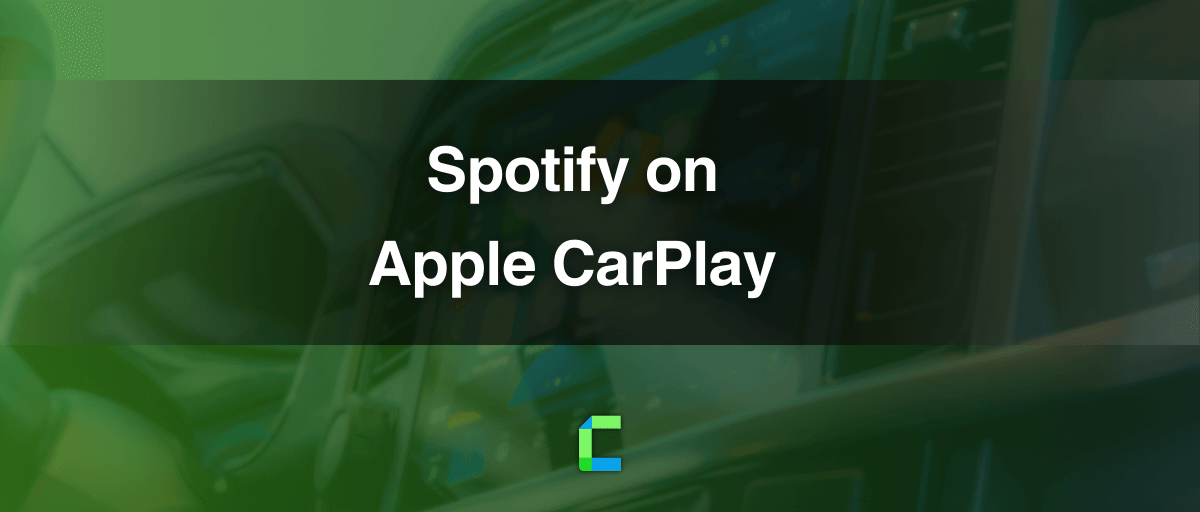Apple CarPlay is the best Car assistant you will ever found. If you want to use your iPhone while driving Apple CarPlay is there for you to give you the convenience of using your iPhone while driving.
- Add Spotify on Apple CarPlay
- CarPlay Spotify Features
- CarPlay Spotify app known issues and fixes
- WheelPal app
- How to add any app to Apple CarPlay
- FAQs on Spotify on CarPlay
Add Spotify on Apple CarPlay
Spotify is the most popular music platform in the world where you can listen to millions of songs around the world. Whether you are free from work, or while driving you can enjoy streaming the best music.
These two together makes your drive safer and enjoyable. Spotify in Apple CarPlay is a common when you are busy but enjoy long rides. No matter what people around the world still are connected to Spotify whether it’s premium or not. However, it is something interesting when you are a driver with CarPlay plus enjoy Spotify! Here we have more you would be happy to know about the Apple CarPlay Spotify app. Let’s dive in. Keep in touch till the end to know how to add any app to Apple CarPlay without jailbreak.
Apple CarPlay currently works together with a huge range of apps. While you driving your CarPlay car, you can experience many apps without leaving CarPlay. If you are sure that your car is CarPlay supported and you have an iPhone running iOS 13 or later, welcome to the team!
How to add Spotify on Apple CarPlay
Spotify on CarPlay is easy, but if you are a beginner, we are here for you to guide. First of all, make sure that your car is CarPlay compatible. Next start after updating your Spotify app. Make sure you have a strong data connection and let’s go.
- Open Bluetooth in your vehicle or direct into wireless pairing mode to connect your car with your iPhone. Or connect your iPhone with your car using USB cable.
- Then you have to pair your iPhone with your car’s CarPlay. To do this, open Settings on your iPhone, and next, General> CarPlay> Available Cars
- Now you will see cars available to connect. Choose your vehicle from the list to start connecting.
- Then tap on customize to add Spotify app to CarPlay home screen.
- Now you are ready to go! Open Spotify on your CarPlay. And play your favorite music.
- Also use Siri voice assistance to play music on Spotify.
Simply say “Hey Siri, play music on Spotify”
Siri will start opening app. Select your songs from the list and all done!
CarPlay Spotify Features
You already know almost all the features you will get as a Spotify user. However, do you know what’s new on Spotify in CarPlay? So, we got altogether here as CarPlay Spotify features.
1.User friendly interface
While driving, you should need safe access to the car screen. Bigger menu icons on CarPlay screen gives you the convenience of using your Car screen while driving. As Apple CarPlay always works forward to ensure their users safety, these bigger icons in Spotify, larger texts and easy shortcuts makes you feel comfortable with less distraction.
2. Siri voice control
It’s not new to an iPhone user using Siri voice assistance. You know the ease of accessing Siri while your hands are busy. It lets you easily access your favorite music with Hey Siri, or with just Siri! It’s easy, safe and convenient.
3. Seamless integration
Spotify and CarPlay are popular worldwide services and most importantly these two connects with each other seamlessly. If you have never tried Spotify on CarPlay just use it and experience the smooth music streaming while driving.
4. Personalized music streaming experience
Spotify gives your taste of music. It lets you play your favorites, it makes playlists and let you add play lists as your favor. No ads, no disturbance, unlimited skips available on premium. Try it out.
5. Offline listening
While driving areas where are loss of signals, no need to worry anymore. Make sure you have downloaded your favorite play lists on Spotify and keep listening.
6. Podcasts and audiobooks
Not a music fan all the time? Let some podcasts make you fresh. Spotify gives you variety of podcasts and audiobooks to listen at anytime.
Spotify on CarPlay issues and fixes
While driving, have you ever got into trouble while playing CarPlay Spotify? If yes, let us know whether you got the same fix as us.
1.Not playing the whole song
- Make sure whether your USB cables are connected to each other.
- Check if your Spotify subscriptions are paid on time.
- Check if your mobile data plan has enough data to download/ play music.
- Make sure that you are travelling an area where there are strong mobile signals.
2. Connection Errors
- Make sure that your iPhone is perfectly fitted to your CarPlay with the USB cable. If not use wireless connections to connect your iPhone with CarPlay.
- While you are travelling make sure that your mobile data plan has enough package with you. While travelling through areas where is poor signals you can pre download your play lists on Spotify. Offline streaming comes here to save you.
3. App Crashing
- Clearing Spotify app cache will also help you to clear some space in your device. to do that, you can follow this.
Open Setting on your iPhone.
Tap General> iPhone Storage> Spotify > Offload apps
Other tips to enjoy Spotify on CarPlay with less distractions
- Turn off Low Power Mode
Setting> Battery> Low power mode
- Enable CarPlay’s background activity
Sittings> General> CarPlay> Allow CarPlay While Locked
Add any app to Apple CarPlay with WheelPal
WheelPal provides you the best CarPlay experience to your jailbroken iPhone. Enjoy and add any app on Apple CarPlay to experience the most awaiting features for many CarPlay users. You can enjoy YouTube, Netflix or any other video streaming apps with your iPhone connected to Apple CarPlay with WheelPal.
Simply download the WheelPal app, works with iOS 10 to above.
Add any app to Apple CarPlay without jailbreak
Hey CarPlay lovers! Have you ever wanted to watch your favorite movies on CarPlay? Do you know that now you can watch your favorite YouTube or Netflix shows while driving? If not you will get later!
Enjoy add any app to your CarPlay with Wireless CarPlay adapters. These can add your favorite apps to Apple CarPlay and play them while driving. Keep in your mind that no matter what you should not be distracted as a driver.
- Carlinkit wireless CarPlay adapter

Now you can enjoy any app on Apple CarPlay with Carlinkit wireless CarPlay adapter. video streaming with Netflix, YouTube or TikTok is now at your fingertips while driving. Make sure that you have bought the genuine Carlinkit wireless CarPlay adapter not the fake ones. Experience the most joyful rides with your loved once.
Features
- Works with USB or wirelessly connected to your CarPlay
- Easy connection, and seamless integration
- Video streaming on YouTube, Netflix, and TikTok is available
- Works with almost all the iPhone models from iPhone 6s to iPhone 15 series
- iOS 10- iOS 17 and all the sub versions are compatible
2. Onince wireless CarPlay AI box

Onince wireless CarPlay adapter is the latest CarPlay adapter you will found in the market. It comes with USB cables to connect with your car and can stream YouTube, Hulu, and Netflix videos without errors. This handy gadget connects easily with your CarPlay and once it is connected no need to connect again as it automatically connects after the first connection.
Features
- Easy connectivity after the initial installation
- Supports streaming DRM content like YouTube, Netflix, TikTok etc.
- Easy to handle and use.
- Available for iOS 10- iOS 17 and all the sub versions
- Compatible for all the CarPlay-supported cars.
Keep in touch with CarPlay Hacks as we have more articles on the Best CarPlay apps you will need. CarPlay Spotify free app is available for anyone, but the premium will give you more features. Until we meet again, have a safe ride!
FAQs on Spotify on CarPlay
- How to Play Spotify on Apple CarPlay
Play Spotify on Apple CarPlay with these quick steps.
- Open Bluetooth in your vehicle or direct into wireless pairing mode to connect your car with your iPhone. Or connect your iPhone wih your car using USB cable.
- Then you have to pair your iPhone with your car’s CarPlay. To do this, open Settings on your iPhone, and next, General> CarPlay> Available Cars
- Now you will see cars available to connect. Choose your vehicle from the list to start connecting.
- Then tap on customize to add Spotify app to CarPlay home screen.
- Now you are ready to go! Open Spotify on your CarPlay. And play your favorite music.
2. How to use Spotify with Siri
- You can use Siri voice assistance to play music on Spotify.
Simply say “Hey Siri, play music on Spotify”
Siri will start opening app. Select your songs from the list and all done!
3. CarPlay Spotify not working. How to fix?
Here are some common issues and fixes you will find on Spotify Apple CarPlay app.
Not playing the whole song
- Make sure whether your USB cables are connected to each other.
- Check if your Spotify subscriptions are paid on time.
- Check if your mobile data plan has enough data to download/ play music.
- Make sure that you are travelling an area where there are strong mobile signals.
Connection Errors
- Make sure that your iPhone is perfectly fitted to your CarPlay with the USB cable. If not use wireless connections to connect your iPhone with CarPlay.
- While you are travelling make sure that your mobile data plan has enough package with you. While travelling through areas where is poor signals you can pre download your play lists on Spotify. Offline streaming comes here to save you.
App Crashing
Clearing Spotify app cache will also help you to clear some space in your device. to do that, you can follow this.
Open Setting on your iPhone.
Tap General> iPhone Storage> Spotify> offload apps
Other tips to enjoy Spotify on CarPlay with less distractions
- Turn off Low Power Mode
Setting> Battery> Low power mode
- Enable CarPlay’s background activity
Sittings> General> CarPlay> Allow CarPlay While Locked
4. Waze Spotify on CarPlay features
- User friendly interface
- Siri voice control
- Seamless integration
- Personalized music streaming experience
- Offline listening
- Podcasts and audiobooks