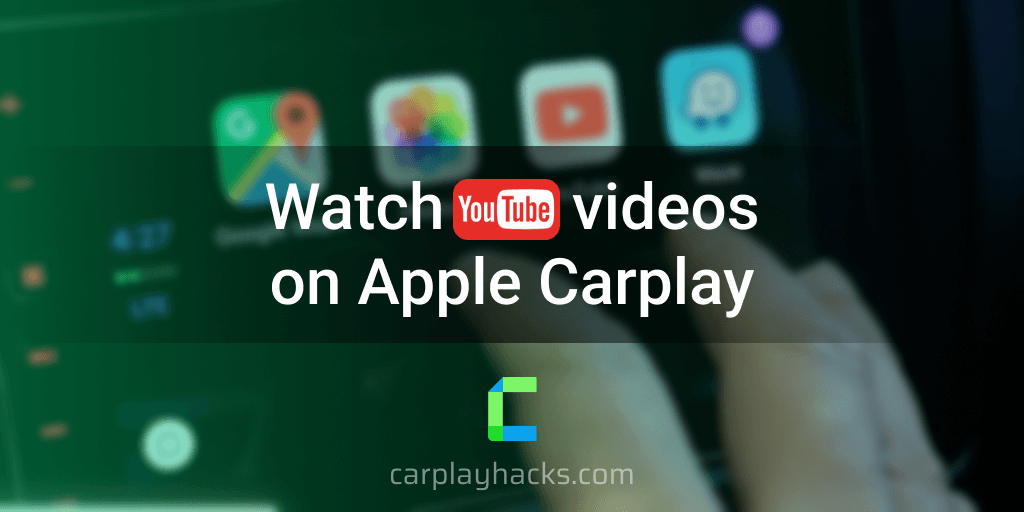Here are the best methods to Watch Youtube Videos on Apple Carplay in 2024. Some of these methods are supported by the latest iOS versions including iOS 17. Some of these methods require jailbreaking and some does not require jailbreaking of your iPhone. Find out the available methods below.
YouTube on CarPlay with without Jailbreak
YouTube on CarPlay with Jailbreak
Unsure what to choose?
If you’re unsure of where to start trying the solutions listed, we recommend trying Hacks Finder by CarPlay Hacks where you can check both jailbreak and no jailbreak solutions according to your device.
1. WheelPal (Supports up to iOS 17)
WheelPal App is an iOS app that allows you to use any app in Apple CarPlay. This program allows non-standard apps, such as video streaming apps, to be installed on Apple CarPlay.
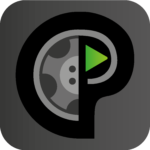
You can refer WheelPal app Installation Guide to follow the steps easily to install the WheelPal app.
WheelPal app is currently compatible with all the iOS versions from iOS 9 to iOS 17. To enable the full potential of the WheelPal app jailbreaking your iPhone is a must.
As iOS 16 and iOS 15 versions now can be jailbroken with the support of the jailbreak tool Palera1n, that means the latest iOS versions are capable of getting the maximum out of WheelPal.
WheelPal app supports not only YouTube on CarPlay but almost all video streaming apps like Netflix, Hulu and Amazon Prime. Some apps like CarBridge and CarPlayEnable do not support DRM content from services such as Netflix, Hulu, and HBO.
Other jailbreak methods we discuss here need your iPhone to be jailbroken to start the process.
But if you don’t know how to jailbreak your iPhone, you don’t need to worry! The WheelPal app guides you through steps to jailbreak your iPhone from the beginning and enable CarPlay YouTube on CarPlay so that you don’t have to manually find the jailbreak tools and do the jailbreak process.
How to download and Install WheelPal app- App Installation guide
Step 1 : Download CarPlay Hacks App
For this, you need to install the Carplayhacks App. There it contains the official WheelPal App to download.
Note :
On your iDevice, better to use Safari Browser for this installation and setting up process.
or, If you came with the PC you will see a QR code. Make sure to scan the QR code with your iPhone.
Download WheelPal app for your iDevice using the Carplayhacks app.
Step 2:
- Then you will see the following notification on your screen. Tap on “Allow” to download the carplayhacks configuration profile.
- After successful downloading, you will see a message as “Profile Downloaded”
.
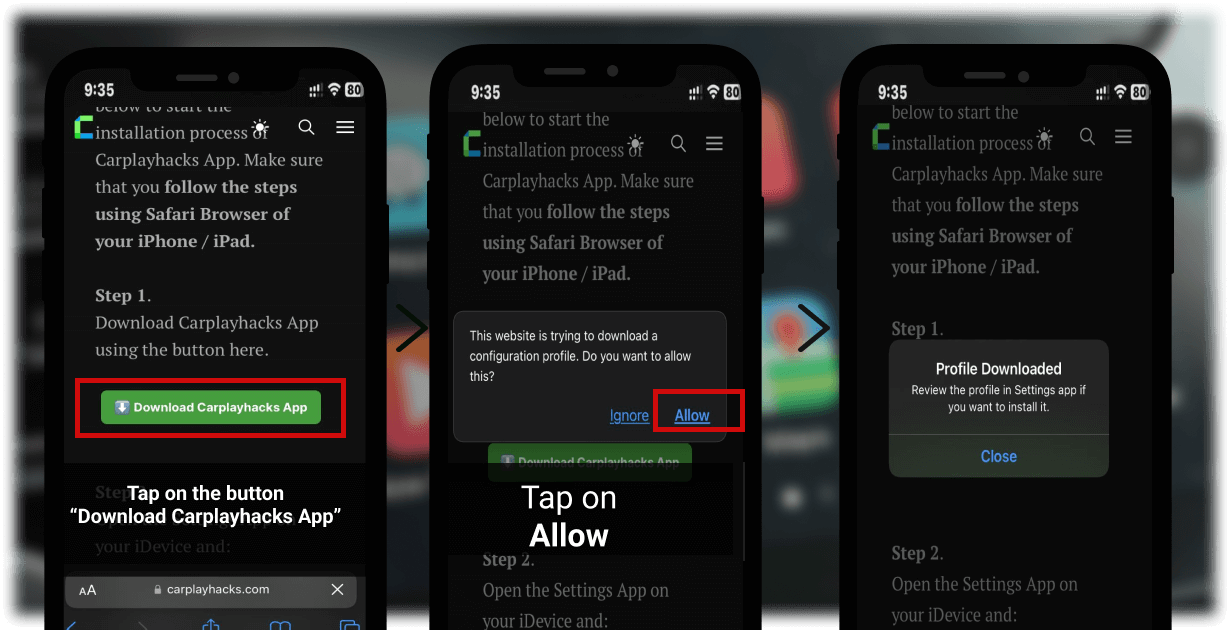
Step 3:
For this, follow the path below and make the Enterprise developer a trusted one. Phone Settings > General > Profiles & Device Management > Select the developer listed under Enterprise App.
Or You will see the downloaded Profile on your settings. Tap on it.
- Tap on Carplay Hacks.
2. Tap the Install button on the right top corner.
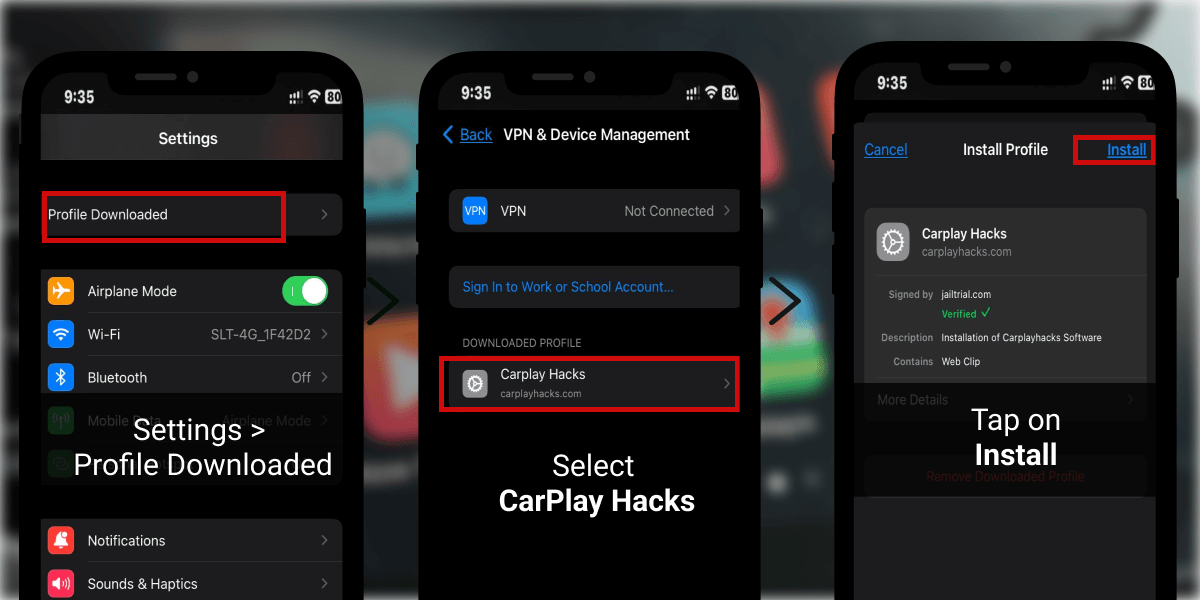
3. You will be asked to enter your passcode. Enter your Passcode to confirm your installation.
4. Tap Install again.
5. Finally tap Done.
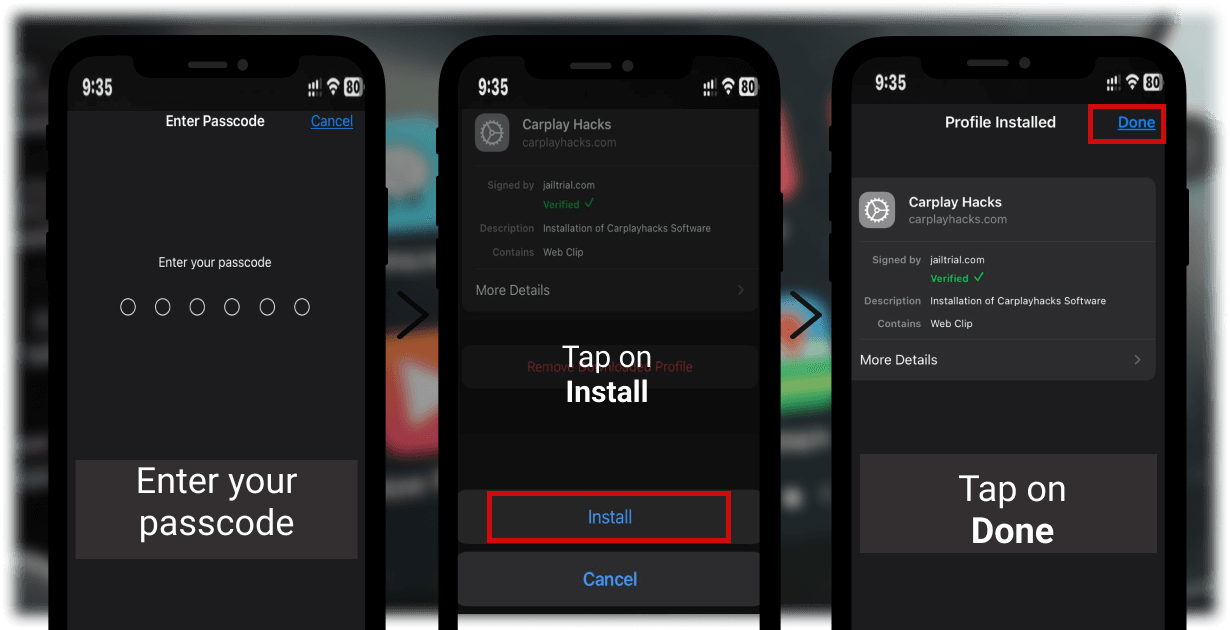
Now, get back to your home screen and you can find the Carplayhacks app there.
Step 4: Activate CarPlay Hacks app
- Launch CarPlay Hacks app
- Tap on “Activate” button on the top right corner
- Then you will be asked about an Email. Enter the Email address you used to purchase the app
- Tap on verify
- Then you will see a message saying the “Product is Activated”
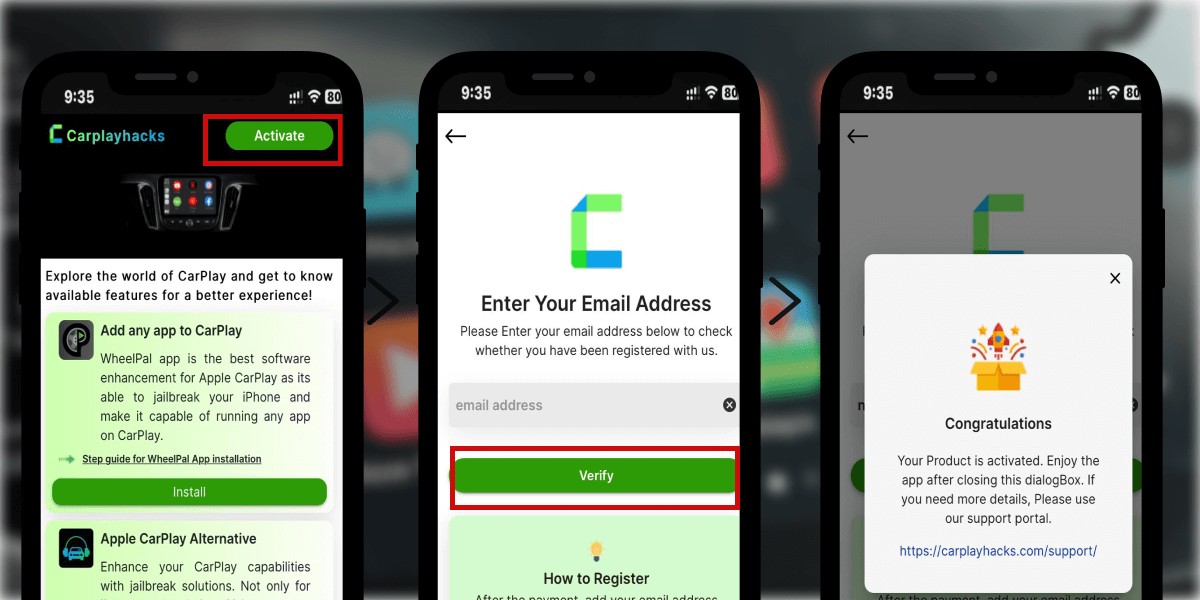
.
Step 5: Install WheelPal App
- Launch the Carplayhacks app. There you can find the WheelPal app. Tap on Install.
- On the next dialog, tap on Allow. And then you will see a notification saying “Profile downloaded”
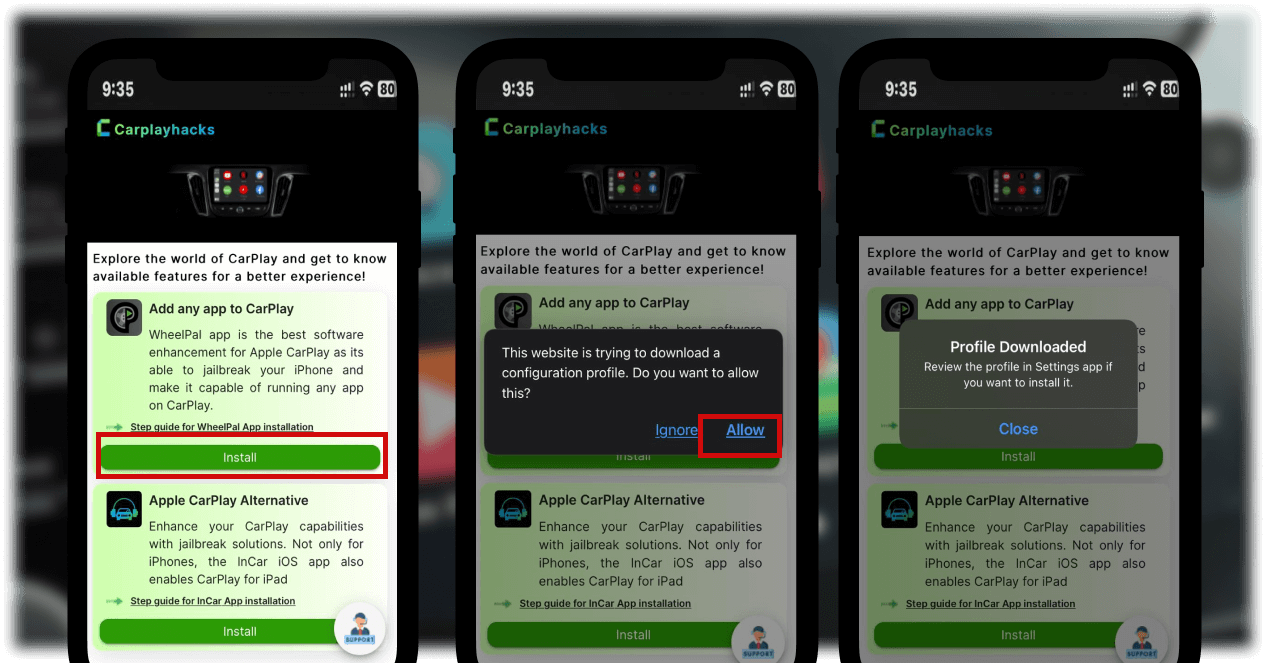
Step 6:
Open the Settings App on your iDevice and:
- Tap on Profile Downloaded or open Settings → General → VPN & Device Management → Downloaded Profile.
- Tap the Install button on the right top corner.
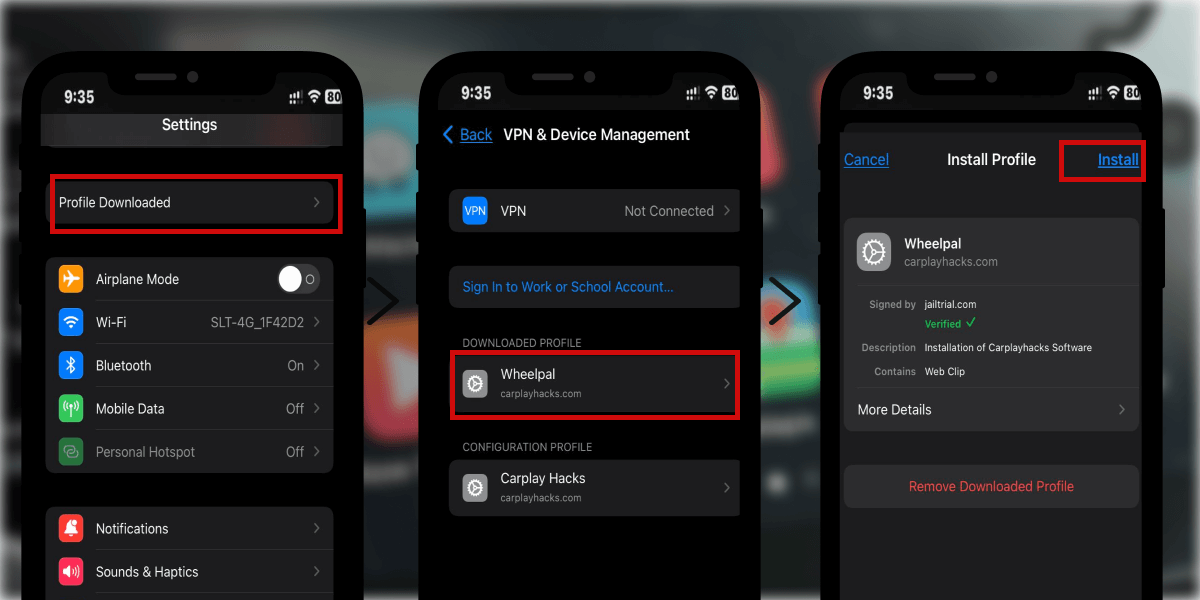
- Enter your Passcode to confirm your installation.
- Tap Install again.
- Finally, tap Done.
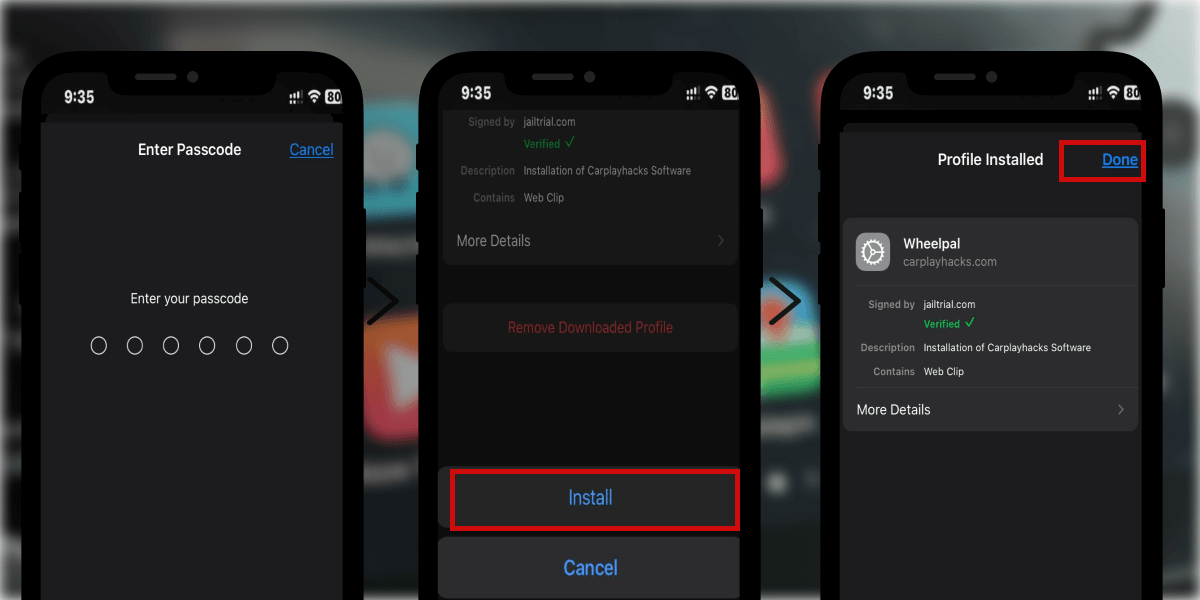
There you will see the downloaded WheelPal app on your home screen.
Step 7: Add YouTube to Apple CarPlay with WheelPal app.
Finally, Launch the WheelPal app.
- Then you will be asked to select your device model. Please select the correct device model from the list. Tap on Next.
- From the apps given, select YouTube
- From the given solution choose your preferred solution.
- Follow the guidelines and steps given further to enjoy YouTube or any of your favourite apps on CarPlay.
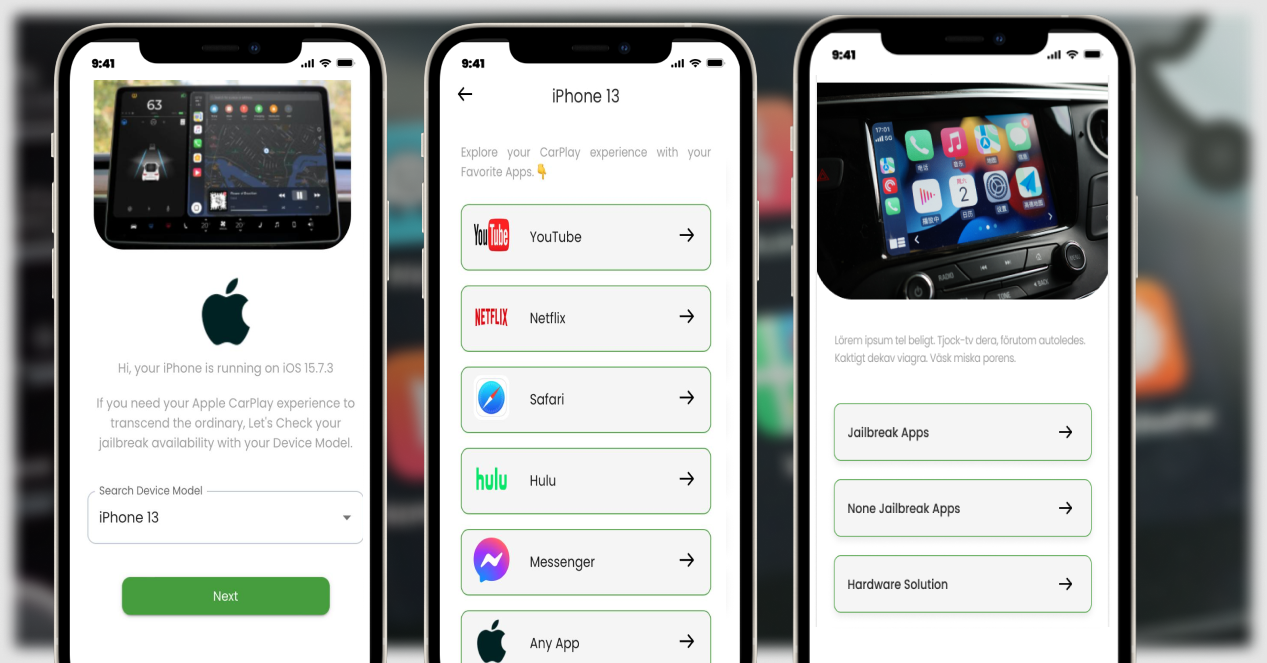
Note: Cost of WheelPal app is 0$ as it is available for free. Yet service of adding apps to CarPlay will be charged a fixed onetime payment, and once you activated it, the apps are unlocked for you.
2. Cartube

Surprisingly, CarTube enables a feature which many thought couldn’t be achieved without a jailbreak. CarTube allows users to watch YouTube on CarPlay without a jailbreak and without upgrading any hardware.
CarTube supports iOS 14 - iOS 15.5 beta 4 and iOS 15.6 beta 1 - beta 5 versions without jailbreaking your iPhone.
CarTube only supports watching YouTube on CarPlay but does not support any other video streaming services or apps.
This app is a great way to watch YouTube on CarPlay as it has some plus features like ad skip and easy-to-use interfaces.
You can install CarTube with the support of TrollStore for free.
3. CarBridge ( Supports up to iOS 17)
You can use CarBridge to play YouTube on the CarPlay screen with the support of a jailbreak.
CarBridge is a jailbreak tweak that allows running any app on Apple CarPlay but with some restrictions. The latest version of CarBridge supports iOS 13 - iOS 17 versions while there’s an old version of CarBridge which supports iOS 10 versions. You can use CarBridge to play YouTube videos on the CarPlay screen with the support of a jailbreak.
When you are going to install CarBridge, make sure to follow these few tips.
- First, you should turn on Portrait orientation. Tap on Portrait Orientation on the control centre to turn it on.
- Next, you should have turned on Background App Refresh. Go to Settings > General > Background App Refresh. Turn it on.
- Make sure that you have turned off Low Power Mode.
CarBridge can enable YouTube on CarPlay, but CarBridge does not support DRM content-supported services such as Netflix, Hulu, Amazon Prime, HBO etc. Therefore, if you intend to watch video streaming services other than YouTube as well, CarBridge will not be an ideal solution.
Note: You can watch YouTube on full screen with CarBridge with the latest iOS 16.5 update and, the app rotation issue in YouTube on iOS 16 is fixed.
Read more on the CarBridge app before choosing your preferred method to watch YouTube on CarPlay.
4.NGXPlay
If you have a jailbroken device running iOS 17 or below iOS version, NGXPlay is the best way to watch YouTube on Apple CarPlay with jailbreak.
Unlike the CarBridge app, NGXPlay does not have an issue with DRM-protected content-delivering services such as Netflix, HBO or Hulu. Therefore, you can watch any video streaming service along with YouTube on CarPlay.
The issue with the NGXPlay is that NGXPlay does not get updates at the moment and does not support the latest iOS versions which could be a hassle for CarPlay users.
However, if you’re using an iPhone which supports NGXPlay, it’ll be the easiest and cheapest solution to watch YouTube on CarPlay with jailbreak.
CarPlayEnable (AKA CarPlayCast)
CarPlayEnable is a jailbreak tweak which allows CarPlay YouTube on screen or running any app on CarPlay for jailbroken iOS 14 devices.
This tweak also does not support DRM content streaming services such as Hulu and Netflix which can be a drawback for many users who used to watch many video streaming services.
However, if you’re an iOS 14 user, CarPlayEnable could be the best solution for you as it supports CarPlay YouTube without an issue and for free.
Watch YouTube Videos on CarPlay without Jailbreak
Even if you do not like to jailbreak your iPhone as it could lead to some performance and usability issues, still you can watch YouTube on CarPlay without jailbreak.
Here we have discussed how to watch YouTube on Apple CarPlay without jailbreak.
Onince Ai Box Wireless Carplay Adapter

Onince is a wonderful and famous brand of wireless adapters to enable CarPlay YouTube. It is set up with 2 GB of RAM and 16 GB of ROM to enable lag-free wifi connections. It's a highly reliable and affordable car accessory to connect your iPhone to the car infotainment system. Onince wireless adapter supported with multi-platforms. It's super cool for Car lovers. Also, This handles all the preloaded applications like YouTube, Hulu, Netflix, etc.
Compatible iPhone Models:
- iPhone 15, iPhone 15Plus, iPhone 15 Pro and iPhone 15 Pro Max,
- iPhone 14, iPhone 14 Plus, iPhone 14 Pro and iPhone 14 Pro Max,
- iPhone 13 Pro Max, iPhone 13 Pro, iPhone 13, iPhone 13 mini,
- iPhone 12 Pro Max, iPhone 12 Pro, iPhone 12 mini, iPhone 12
- iPhone SE
- iPhone 11 Pro Max, iPhone 11 Pro, iPhone 11
- iPhone Xs Max, iPhone Xs, iPhone XR, iPhone X,
- iPhone 8, iPhone 8 Plus,
- iPhone 7, iPhone 7 Plus,
- iPhone 6s, iPhone 6s Plus, iPhone 6, iPhone 6 Plus,
- iPhone 5s, iPhone 5c, iPhone 5,
Compatible iOS Versions:
iOS 17, iOS 16, iOS 15, iOS 14, iOS 13, iOS 12, iOS 11, iOS 10
Prerequisites:
Compatible with models with built-in CarPlay
Features:
- Fast and reliable
- Support with multi-platforms
- Built-in 5GHz chip
- The adapter comes with a USB cable
- Easy connecting with the help of a mobile hotspot
- Watch your favourite videos on Netflix, YouTube or other streaming video Apps
- You can install more favourite apps, such as YouTube, Netflix, TikTok, Hulu, Spotify, Disney+, Prime Video etc to watch on Apple Carplay.
- Supports playing local video and music from a USB disk.
- Can watch YouTube on CarPlay and, watch Netflix, Hulu etc.
- It is simple to install, and after the initial connection, it will remain connected the next time you start the car.
Wireless CarPlay Adapter by MMB

MMB CarPlay adapter quickly converts wired Carplay to wireless, making it easy to use your iPhone in the car. The adapter is compatible with over 98% of cars. The CarPlay adapter also supports Siri voice control.
You can connect the adapter to your car by a USB port, and turn on Bluetooth and Wi-Fi on your iPhone to watch CarPlay YouTube. You'll be able to experience Apple CarPlay on your screen. Compatible with all cars and sound systems that enable Wired CarPlay. There is no time delay; simply plug and play. This CarPlay wireless adapter only works with cars with OEM factory CarPlay.
Compatible iPhone Models:
- iPhone 15, iPhone 15Plus, iPhone 15 Pro and iPhone 15 Pro Max,
- iPhone 14, iPhone 14 Plus, iPhone 14 Pro and iPhone 14 Pro Max,
- iPhone 13 Pro Max, iPhone 13 Pro, iPhone 13, iPhone 13 mini,
- iPhone 12 Pro Max, iPhone 12 Pro, iPhone 12 mini, iPhone 12
- iPhone SE
- iPhone 11 Pro Max, iPhone 11 Pro, iPhone 11
- iPhone Xs Max, iPhone Xs, iPhone XR, iPhone X,
- iPhone 8, iPhone 8 Plus,
- iPhone 7, iPhone 7 Plus,
- iPhone 6s, iPhone 6s Plus, iPhone 6, iPhone 6 Plus,
- iPhone 5s, iPhone 5c, iPhone 5,
Compatible iOS Versions:
iOS 17, iOS 16, iOS 15, iOS 14, iOS 13, iOS 12, iOS 11, iOS 10
Prerequisites:
Compatible with models with built-in CarPlay
Features:
- Supports YouTube on CarPlay
- Upgrade from Wired CarPlay to Wireless CarPlay.
- Automated and wireless CarPlay connectivity without the need for a USB cable.
- Connectivity Technology Wi-Fi and Bluetooth.
Carlinkit 5.0
Now you can use Carlinkit 5.0 to switch from wired CarPlay to Wireless CarPlay. Hurry up! Order your Carlinkit 5.0 today and enjoy the seamless car play experience with wireless CarPlay.
We have exited news for you. Now you can explore Alexa on the CarPlay with Echo Auto. Don't forget to see new updates on Waze on CarPlay and to know how to add any app on Apple CarPlay. Check out CarPlay Cast, and Airaw the popular CarPlay tweaks for iOS 14. Add CarPlay Spotify app to your Car and enjoy each ride!
FAQs about watching Youtube on Carplay
Therefore, we recommend using a dedicated CarPlay adapter to watch videos on the CarPlay screen if you’re not interested in jailbreaking your iPhone and looking for no jailbreak solutions to play videos on Apple CarPlay.
In such a case, almost all CarPlay enabled cars and iPhones can be upgraded to watch YouTube on CarPlay with the methods we discussed above, be it with jailbreak or without jailbreak.
It’s possible to watch YouTube on CarPlay without jailbreak using the CarTube app or using a CarPlay adapter. From these 2 methods, we recommend the CarPlay adapter over CarTube for to following reasons.
- As CarTube supports only a few iOS versions, you’re unable to update your iPhone to the latest iOS versions.
- In case you update your car or your iPhone, you can still watch YouTube on CarPlay with the support of a CarPlay adapter.
- CarPlay adapters enhance your CarPlay experience by upgrading OEM wired CarPlay to wireless CarPlay.
Visit our Wireless adapter store to check more adapters for your needs.
As we discussed the options you have to watch YouTube on Apple CarPlay, both have pros and cons. When considering the cost, jailbreaking is the best option to enable YouTube on CarPlay. It does not require any additional hardware purchases, but it could restrict you from using some financial apps like mobile banking apps.
This drawback can be eliminated with the non-jailbreak app CarTube, but you may not be able to update your iPhone to the latest iOS versions which can be a hassle for some users.
The main advantage of using a hardware upgrade (CarPlay adapters) is it will do the job without tweaking your iPhone and some options we listed above will upgrade your CarPlay experience as well, by enabling wireless CarPlay with supported devices.
Due to these reasons, we suggest that using a CarPlay adapter is the best option to enable YouTube on Apple CarPlay.