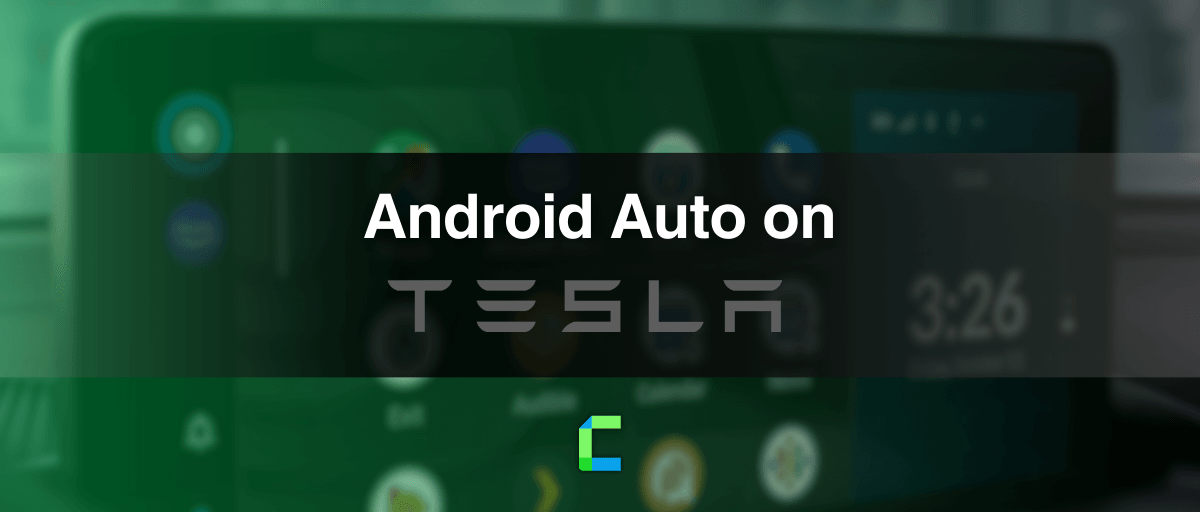Tesla Android Auto is achievable using many methods and we are listed here the best and proven methods to enable Android Auto on Tesla.
It’s a known fact that even Tesla does not support Android Auto by default, there are Tesla Android Auto hacks/apps and also Tesla Android Auto adapters to do the job. But, do they work as promised?
Stay tuned and find yourself.
How to use Android Auto on Tesla?
There are many Tesla Android Auto hacks available to enable Android Auto on Tesla, which we can refer to as software solutions or apps to enable Tesla Android Auto.
Also, there are hardware solutions to make Android Auto work on Tesla where you can simply plug an Android Auto adapter to make it work on your Tesla without tweaking software.
As we promised, we’ll be listing the best and proven methods to enable Android Auto on your Tesla so that we are only sharing the working solutions to achieve that.
So, what’s the best way to use Android Auto on Tesla?
1. Wireless Tesla AI Box Adapter
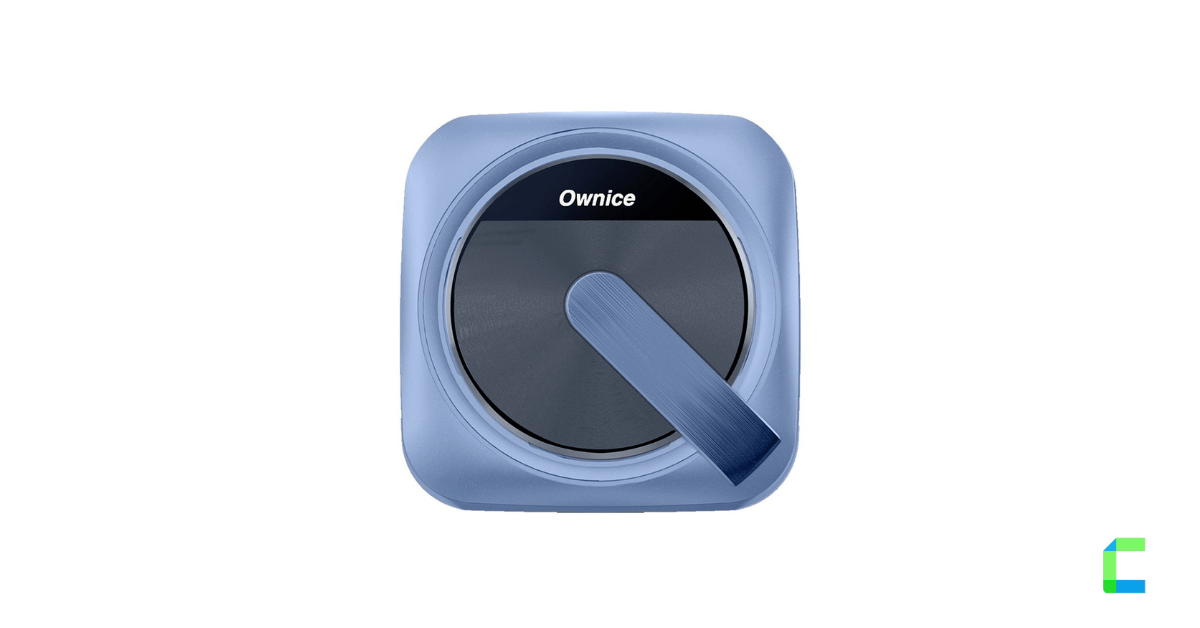
After experimenting on different solutions, we found that Wireless Tesla AI Box Adapter by Ownice is the best solution to enable Android Auto on Tesla.
The reasons for this solution makes a perfect fit for the job are,
- Easy installation. Just plug and play
- Supports both Android Auto and CarPlay
- Support voice control (Google Assistant / Siri)
- Multi-way Control Support (Touch screen and Steering wheel controls)
- Provides OTA firmware updates
Apart from these reasons, it's miles ahead of software solutions or the Tesla Android Auto hacks as we say it, for the same task.
Let’s get into the details.
Supported Tesla Models:
The following Tesla models after 2018 will be supported.
- Tesla Model 3
- Tesla Model X
- Tesla Model Y
- Tesla Model S
Note:
It needs to use MCU 2.0/3.0 and support the browser while driving. (Some countries do not allow running the browser while driving and those may not be able to use this Android Auto adapter)
If you’re not interested in hardware solutions, you can try an app to enable Android Auto on your Tesla.
2. Binize Wireless adapter for Tesla Model 3/X/Y/S

Binize Wireless adapter supports all series of Tesla cars, and it is compatible with both CarPlay and Android Auto.
Features:
- Works with all the Tesla models which supports 5G Wi-Fi. Model 3 (2016-2023)/ Model Y (2019-2023)/ Model X & S (2018- 2023), please make sure whether the vehicle can open the browser while driving.
- Wireless Android Auto supports Android 11.0 and above.
- Wireless CarPlay supports for iPhone 8+ and above.
- Available apps: Waze, Spotify, Line, Podcast, Voice Assistant and Siri
- Makes driving more convenient, safer and interesting
- After the first successful connection, it will auto-reconnect within seconds to enter the Android Auto/ CarPlay interface.
- Wireless connection: connects with Android Auto and CarPlay with vehicle Bluetooth and Wi-Fi, connect the adapter with phone Bluetooth.
Supported Tesla Models:
- Tesla Model 3
- Tesla Model X
- Tesla Model Y
- Tesla Model S
3. TeslAA for Android Auto
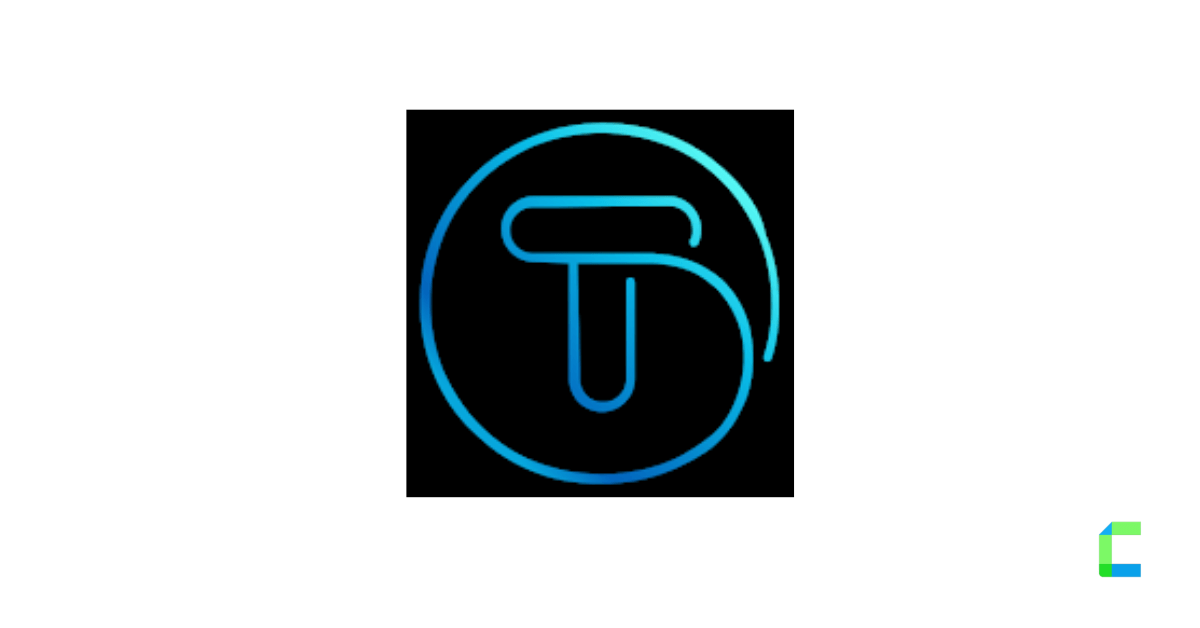
TeslAA is an Android app you can download through the Play Store which promises to make Android Auto enabled on Tesla via the browser.
You can install TeslAA on the Play Store and try it yourself.
However, the developer mentioned some known issues of TeslAA.
- After switching to reverse, video can be unresponsive and this can be fixed by refreshing the browser.
- Background run of the app may be killed by the phone sometimes. In that case, you have to stop and restart the TeslAA service which can be annoying.
- Performance depends on both your Android phone and Tesla browser. Mid-range phones will be laggy in video. Also, if your phone is underpowered, it might not be able to correctly stream 720p.
- If your phone overheats when using wireless charging it may cause the service to be stopped. In such a case, you may have to use wired charging.
- If you lose mobile data coverage for a long time, Tesla may disconnect from your wifi hotspot and you’ll be unable to reconnect until you get back mobile data coverage.
Also, this may work only on V3 Tesla hardware but not V2 hardware and for some countries this will not work as this requires the browser to work when the vehicle is in motion.
For your safety, watching videos while driving is disabled in Tesla. But you can still enjoy videos while your car is not on the drive.
4. TeslaMirror
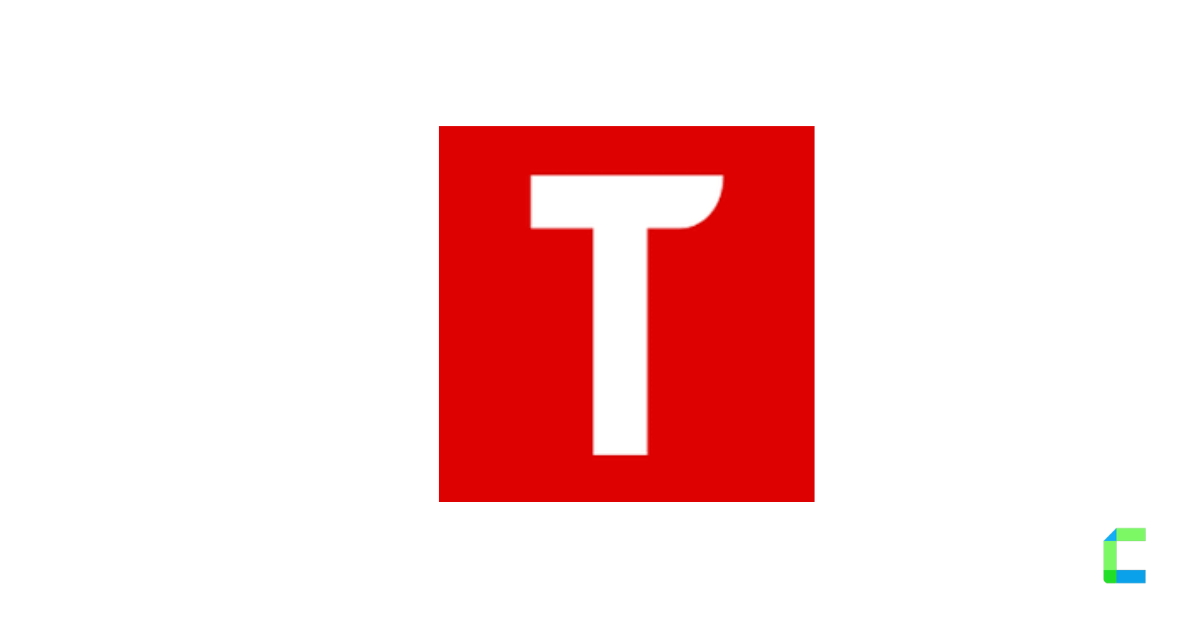
TeslaMirror is an app that enables Android Auto by mirroring phone apps to your Tesla via the browser. You can install TeslaMirror via the Play Store.
As per the official website, for TeslaMirror to work as expected
“Tesla MCU2 hardware is needed. MCU2 is available on the Tesla Model 3, Model Y, Model X (late than March 2018), Model S (late than March 2018), or the Tesla vehicles that are upgraded to MCU2 from MCU1”
Also, TeslaMirror just mirrors the phone screen to Tesla via the browser and does not support audio at the moment.
You can check the TeslaMirror FAQ page for more info.
FAQs on Tesla Android Auto
Does Tesla support Android Auto?
None of the Tesla models support Android Auto by default. However, post 2018 Tesla 3, S, X, and Y models support Android Auto via Tesla Android Auto hacks or adapters. Only requirement is that your Tesla should allow running the browser while driving.
Are there any Tesla Android Auto hacks?
Tesla Android Auto hacks or apps are available to enable Android Auto on Tesla. TeslAA and TeslaMirror are such apps which can enable Android Auto if your phone and Tesla is supported.
Which Tesla models can run Android Auto?
Tesla 3, S, X and Y models manufactured after 2018 are able to run Android Auto via apps / hacks or Android Auto adapters. However, Android Auto is not supported by default for any of the Tesla models.