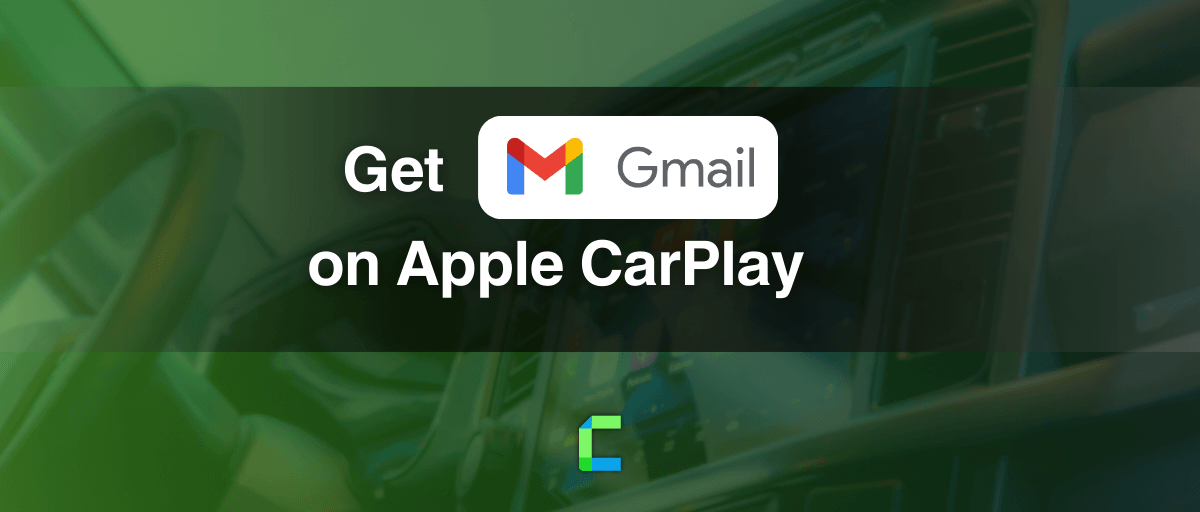It is obvious that emails play a vital role in anyone’s life especially in terms of official matters. With your tied up schedules, accessing your emails immediately will be something really essential and continent. What if someone could read your emails out for you while you are driving? Isn’t it something fascinating? However, being a CarPlay user, you may be already aware that Gmail or other email apps are not available for Apple CarPlay with default settings.
Let’s talk about possible options that you can install CarPlay Gmail and enjoy the facility of getting them read aloud for your convenience while driving.
Contents:
How to get Gmail on CarPlay
As email apps are not compatible with Apple CarPlay, you need to get the assistance of third party apps and sometimes you need to upgrade the settings on your phone with jailbreak, in order to overcome the default limitations.
“Jailbreak” is the technique by which you can upgrade the limitations imposed by Apple. By jailbreaking, you can get access to an array of facilities which are not allowed in a default iDevice. In order to jailbreak your device, you need a jailbreak tool which is compatible with your device model and the iOS version. The interesting fact is, you can get any desired app on CarPlay after getting your device jailbroken.
However, there are many ways to get a CarPlay Gmail app and the speaking email facility, with or without jailbreak. Here are the most convenient and the best working methods to get Gmail on Apple CarPlay.
- Using WheelPal App - You do not need an already jailbroken device, the app assists you to get it done.
- Using Speaking Email CarPlay - No Jailbreak method
- Using InCar app - No jailbreak method, you can use this app on iPhone even without CarPlay.
Let’s talk about these methods comprehensively.
Install CarPlay Gmail with Jailbreak - using WheelPal App

Requirements: If you are an Apple CarPlay user, you can install CarPlay Gmail on your iPhone and what you need is only an internet connection.
You can Install Gmail on CarPlay by simply downloading an iOS app called WheelPal. This app provides solutions for any iOS version. You can simply follow the following steps.
Step 1 :
Download the WheelPal app using the following link.
Step 2 :
After installing the app, you need to make the developer a trusted one. For that, you need to go to Settings → General → Profiles & Device Management on the phone. Then select the developer listed under Enterprise App and click on it. Then Make it a trusted one.
If you need comprehensive instructions on WheelPal installation please find WheelPal Installation Guide.
Step 3 :
Now the WheelPal app will be automatically downloaded on your iPhone. Open the app and select the Gmail app with the given list and click on the “Add to CarPlay” button.
Step 4 :
Then the app will ask you whether your phone is a jailbroken one. Sometimes the app will detect whether your phone is already a jailbroken one. Answer correctly by selecting Yes or No.
If you have a jailbroken iPhone, you will be redirected to the process of installing Gmail for CarPlay. App provides a user guide with the screenshots, so that you can easily follow the given steps.
If your Phone is not a jailbroken one, then the app will check for jailbreaking possibilities for your phone. If there are compatible jailbreak tools for your phone model and the iOS version, then you will be guided to jailbreak your phone with a preferred tool. The app provides well explained guides with the steps needed to jailbreak your iPhone. And after the jailbreaking process you will be automatically redirected to the process of installing Gmail on CarPlay.
On the other hand, if your phone is not compatible with any jailbreak tool, you can simply go for a non jailbreak solution which we are discussing in the bellow.
Step 5:
After installing the CarPlay Gmail app successfully , you can test it with your car’s CarPlay screen. Check whether you are getting the email notifications on CarPlay properly.
Note : Now you can add any desired app including CarPlay Safari Browser to your CarPlay with the above method. You need to repeat from Step 3 and give the jailbreak status as “yes”.
CarPlay Gmail without jailbreak
Now I am going to reveal to you the non jailbreak solutions for receiving emails on Apple CarPlay. No matter what email app you use, you can receive mail easily with the following apps. You can simply install these apps and use them without changing settings on your phone.
- Using Speaking Email
Speaking Email is the best no jailbreak solution for you to handle your emails while you are driving. The app speaks out the contents of the message to you and you can command the app to send a response or to take an action on it.
Requirements:
- An email Account (Office 365 or gmail)
- Apple CarPlay compatibility in your car (even if you do not have CarPlay you can use the app on your phone)
- An iPhone
Installation:
You can simply download the app from the Apple App Store. After downloading you can simply install the app and use it immediately.
After installing the app, set up the app by signing up to the email account you want. And that is all you have to do, the app will be displayed on our CarPlay menu.
Functionality : There is a free version and the updated version of the app. You can use the free version for the main functions as follows. (This free version is available for a limited time only)
- Email speech with smart content detection (The app has the ability to extract the content from the email just ignoring mail signatures and other things. This content will be read aloud for you.)
- CarPlay button controls for navigation between Next, Previous mails.
- Email features like Archive, Delete/ Trash, Flag, Mark as Read etc.
And if you need enhanced options as follows, you need to go for the updated version of the app. You can get the value addition packs for $5 and $10.
- Multiple email accounts
- Reading the Attachments (PDF, Word formats, Calendar Appointments and Audio Files )
- Voice commanding options for handling and navigation
- Composition of reply mails with dictation to your voice
If you do not have a CarPlay compatible car, still you can use this app on your phone to get emails read for you. Hope this will help you a lot as you can attend to your emails without any delay.
Using InCar
InCar is an alternative for Apple CarPlay which is developed specially for the drivers those who do not have Apple CarPlay. Any iOS user can install this app no matter whether you are using an iPhone or iPad. This is a simulation of Apple CarPlay and you can experience the CarPlay interface with the app menu. In that list you have the Gmail app and you can use it while driving just to get an idea of the mails you receive.
Install CarPlay Gmail on iOS 14
As you know, the process of installing Gmail app to Apple CarPlay requires jailbreak and if you are an iOS 14 user, I mean iOS14, iOS14.1, iOS14.2, iOS14.3, iOS14.4, iOS14.5 you may not be sure whether you have a jailbreak compatible with your iPhone. If you are using the latest iPhone later than iPhone X, this may be a real issue. But do not worry, Checkra1n comes for your support with a PC jailbreak tool.
What you have to do is install the WheelPal App and go ahead in the process of installing Gmail for CarPlay. Once the app detects you are compatible with a PC tool only, it sends you an email with all the instructions and steps. Otherwise if you have a compatible jailbreak tool, you can proceed with the step guide provided in the app for installing Gmail on CarPlay.
If you are planning to go ahead with a no-jailbreak third party app like Speaking Email or InCar app, then you can download it on your phone with any iOS version including iOS 14.
Install Gmail on Apple CarPlay with iOS 16 and iOS 15
iOS 16 is to be released in September 2022 to the public and in order to install the Gmail app on CarPlay, you need to wait for a jailbreak to be available for iOS 16. You can check the jailbreak compatibility WheelPal app. Until then, the best solution to use Gmail on iOS 16 CarPlay is the Speaking Email app which does not depend on the iOS version.
Since Odyssey has announced that they are working for a jailbreak tool to be released for iOS 15, we can hope that you can enjoy CarPlay Gmail iOS 15 really soon.
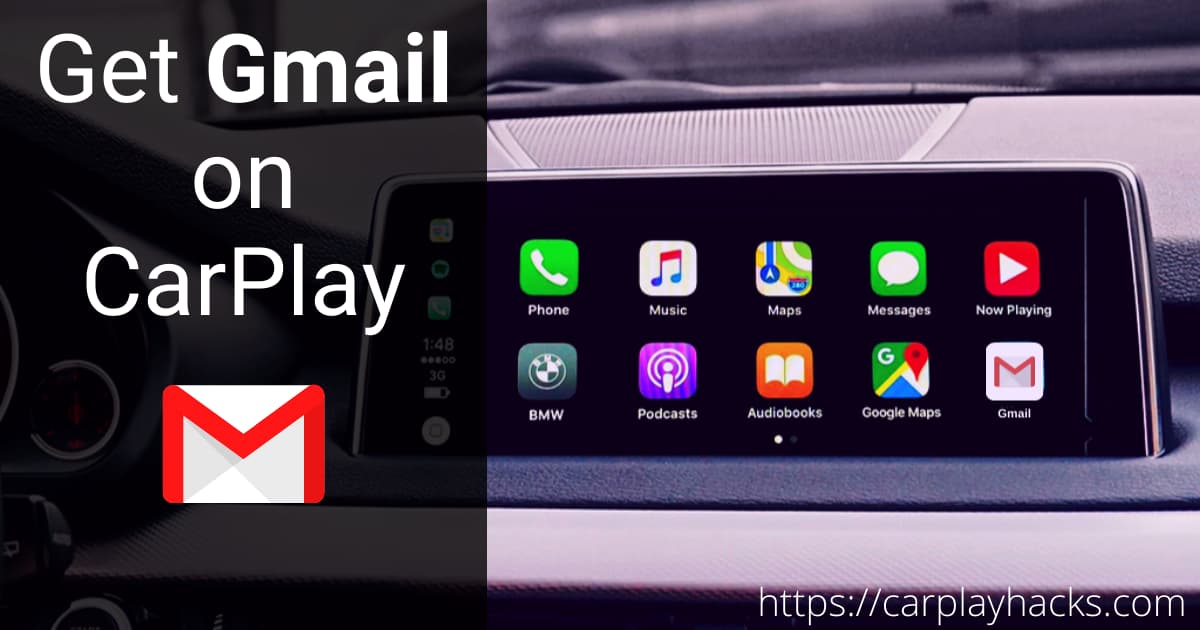
Why you should get Gmail on CarPlay
Still in the world the majority uses Gmail as their communication app in spite of the availability of an array of communication methods. As Gmail is widely used in business purposes, the necessity of receiving, replying and acknowledging emails immediately, has become increased. If you have a CarPlay Gmail app or a Speaking Email assistant, you do not have to bother about attending to your mails instantly.
Moreover you can handle them with voice commands without paying attention to the screen and that will definitely be an advantage for you in terms of your safety while driving.
Also read how to add Outlook Emails on Apple CarPlay.
Get MS Teams on CarPlay to make your remote working experience easire!
FAQ related to CarPlay Gmail app
- Is Gmail App available for CarPlay?
Gmail is not a CarPlay compatible app with it’s default settings. Yet, you can add Gmail to CarPlay using the WheelPal app.
- How to get Gmail on Apple CarPlay?
You need to jailbreak your iPhone and install a tweak like NGXPlay or CarBridge in order to add the Gmail app to CarPlay. This process has been made simple, fast and accurate with WheelPal App. What you need to do is install the WheelPal app using the given steps above.
- Is it possible to get the emails read out for me?
Yes, the best option to get the emails read is using the Speaking Email App. It can be installed from the App Store, and it works on any iPhone with any iOS version.
- Can I reply to my mails with speech to text ?
This feature is available on the Speaking Email app. And you need to get a paid package of this app in order to enjoy this feature.
- How to get Gmail Notifications on CarPlay?
You can get the Gmail notifications on the CarPlay screen after adding Gmail to CarPlay or after mirroring your iPhone on CarPlay. Yet you need to jailbreak your iPhone and install a third party tweak link NGXPlay, CarBridge to get this done. And the WheelPal app has made this process easy for you.
What you have to do is install WheelPal and Click on the Gmail app icon in the app menu and proceed with the step guide provided. Finally you will be able to install Gmail on CarPlay and get real time notifications.
- How to get Hangouts on CarPlay
The same way you get CarPlay Gmail using the WheelPal app, you can add the Hangouts on CarPlay. What you simply have to do is select the Hangouts icon from the app menu of WheelPal app.
Conclusion
As Gmail is basically a communication app which can distract the driver, Apple does not allow it on CarPlay with default settings. Most possibly, this action has been taken for your safety. But we understand that there are situations in which we can use Gmail on CarPlay without any risk and on the other hand we have learnt that there are voice based solutions to attend to your mails without getting disturbed with your driving.
So, if you are confident enough to use it safely, then hurry up to download the WheelPal app , Speaking mail app or, InCar app on your iPhone and start attending your mails on your way! Happy driving !!!