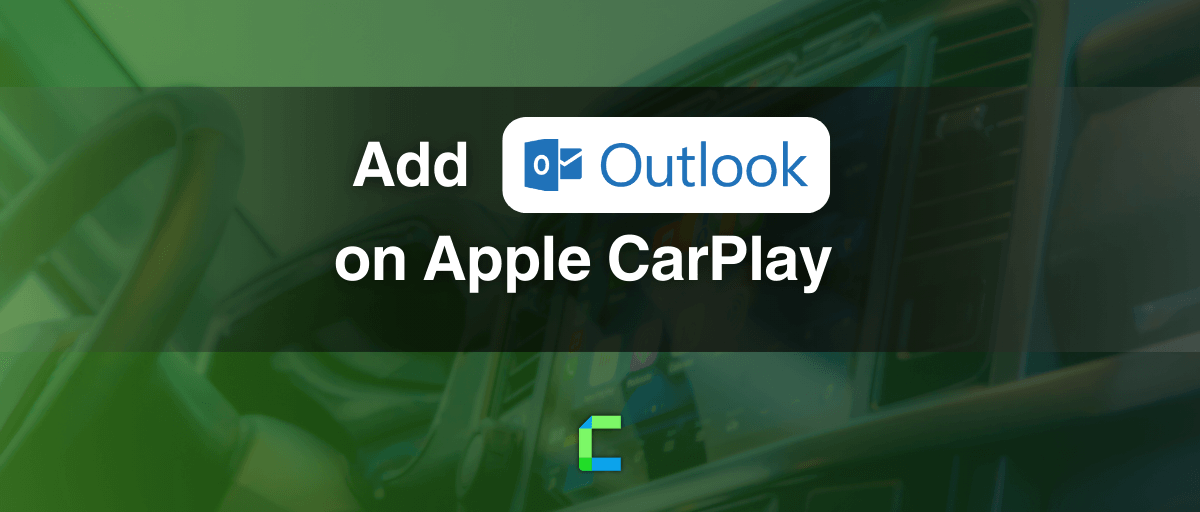Even if you are unfamiliar with using Outlook Email on Apple CarPlay here, we are ready to guide you to use Outlook on Apple CarPlay.
In CarPlay you will not be permitted to use email as it could disturb driving. Therefore only a few methods are currently available to achieve this. Stay till the end to know how to add any app to Apple CarPlay.
Let’s see how to use CarPlay Outlook app.
Use Outlook email with Siri assisted
For safety reasons, you will not be able to use emails on CarPlay. But you can still use Siri while driving to make new emails and read them. Here is the guide to add Outlook to CarPlay.
Step guide to using Siri to Send and dictate emails while driving:
As Siri only supports iOS emails, to do this first you have to add Outlook emails to iOS emails.
- Open Settings on your iPhone
- Scroll down and tap on Accounts & Passwords
- Tap on Add Account
- Select Exchange
- Then enter your Outlook email address and a description (to easy recognition)
- Tap on Next
- Enter your Password and tap Next
- Then choose the Outlook data you want to sync and then tap on Save.
Once you have done the process you can access it on the iOS Mails app.
Now let’s see how to use Apple CarPlay Outlook apps with Mails.
- Connect your iPhone to your car compatible with CarPlay
- Now activate Siri by either pressing and holding the voice-command button on your steering wheel or by tapping the microphone icon on your CarPlay screen
- Now say “Hey Siri, send an email to [recipient’s name] about [subject]”
- Siri will prompt you to dictate the body of the email. Make sure to speak your message clearly and concisely.
- Next Siri will ask you to confirm the message. Confirm it by saying “Yes” or “Send It”
- Next your email will be sent
- To hear your received emails, activate Siri and Say “Hey Siri, Read my Mails”
- Then Siri will speak out loud your latest three emails. And will ask you “Do you want to hear the next one?”. If you say yes, Siri will read the next email. If you say No, Siri will stop reading the emails.
WheelPal app
Do you know that you can add any app to Apple CarPlay with the WheelPal app?
WheelPal lets you add any non-default CarPlay apps to Apple CarPlay. With WheelPal app you can use Outlook Apple CarPlay.
Not only emails, but you can also add other apps to CarPlay including, Netflix and YouTube.
So why are you waiting? Grab your WheelPal app now!
WheelPal app features
- Works with iPhone 6S – iPhone 15 models
- Supports iOS 9- iOS 17 and all the sub versions
- Jailbreak required to enable the full potential of the app
- Update with the latest iOS version updates
Do you know that you can use Gmail on Apple CarPlay?
Add Any app to Apple CarPlay with CarPlay adapters
For those who love to add any other apps to CarPlay other than the usual apps, here we have wireless CarPlay adapters for you. these best-selling CarPlay adapters are now available on the CarPlay Hacks Store.
- Onince Ai Box wireless CarPlay adapter

Onince is a famous brand for wireless adapters, which can enable YouTube on CarPlay. This Wireless CarPlay adapter is easy to use, and easy to connect with provided cables and also with Bluetooth. As the adapter is compatible with a huge range of iOS devices and versions it will be a very convenient product for you.
Features:
- Compatible with iPhone models from iPhone 6s up to iPhone 15 series
- Compatible with iOS 10-iOS 17
- Works with cars that have built-in CarPlay
- Comes with a built-in 5GHz chip
- Can be connected with a USB cable
- Enables video streams like YouTube and Netflix on CarPlay
- Easy to connect, and after the initial connection, it will remain further.
2. Carlinkit wireless CarPlay Ai Box
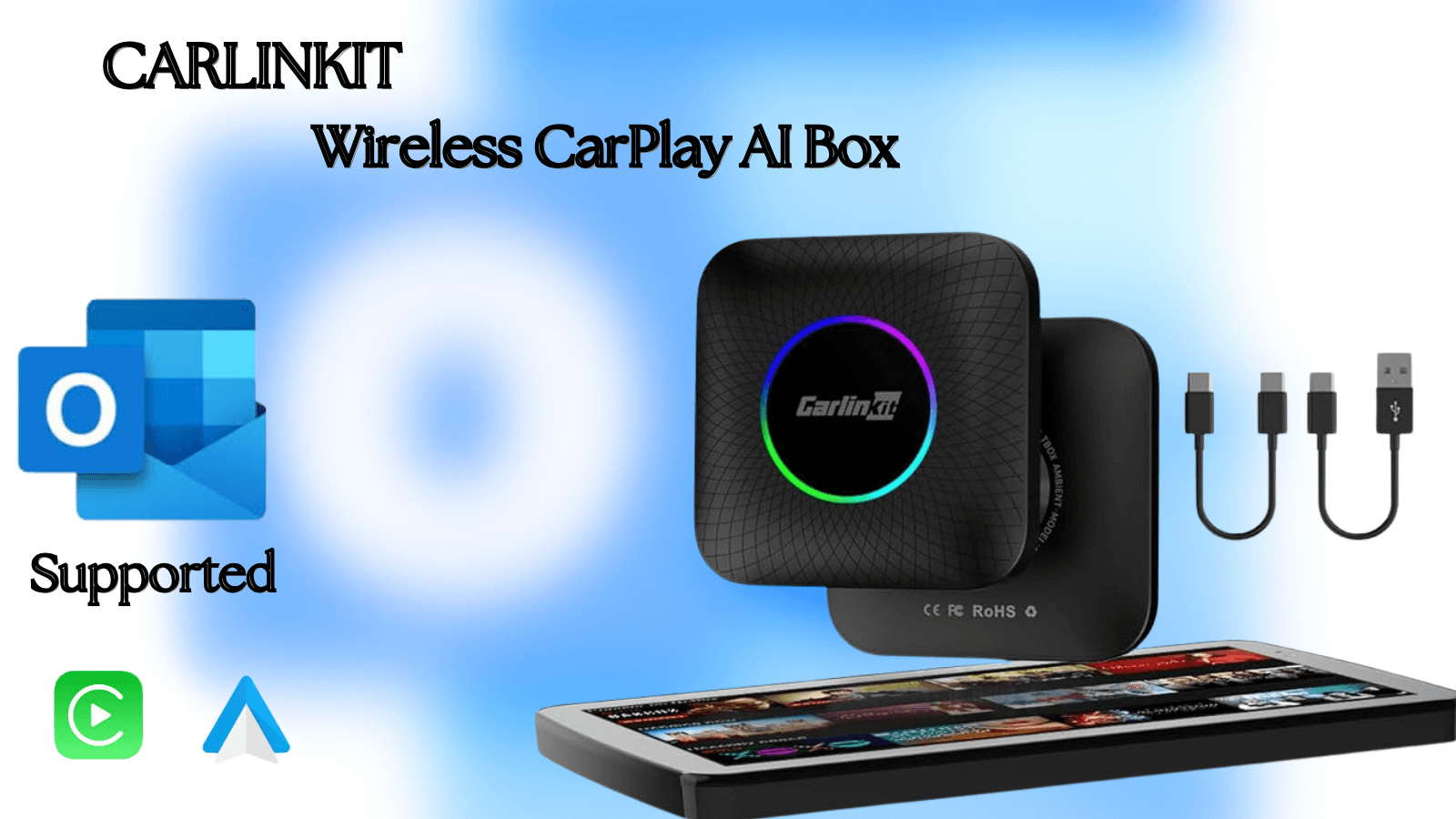
Carlinkit Wireless CarPlay adapter is a new and handy adapter that can be used in CarPlay. It enables watching Netflix, and YouTube streams on Apple CarPlay without jailbreak. As many car enthusiasts are interested in watching videos in CarPlay this adapter became popular among them.
Features:
- Supports from iPhone 6s to iPhone 15 series.
- Compatible with iOS 10 -iOS 17
- Works with cars that have built-in CarPlay
- Upgrades wired CarPlay to Wireless CarPlay
- Supports Netflix, YouTube-like video streams
- Connects through WiFi and Bluetooth
Stay with us for more news and updates on CarPlay apps and hacks. Don’t forget to check out the latest updates on CarPlay Slack. Ever wanted to get MS Teams on CarPlay and didn’t know how? Check out the easy methods to add your most-wanted apps on Apple CarPlay including Gmail.
Never forget your safety while you are on the road ever again. While you are concerned about your favourite apps make sure to take care of yourself too! Have a safe ride.
FAQ on Outlook CarPlay
- Can I read my mails on CarPlay?
Yes. You can use Siri to read your emails while your iPhone is connected to your CarPlay.
First, you can activate Siri by either pressing and holding the voice-command button on your steering wheel or by tapping the microphone icon on your CarPlay screen.
To hear your received emails, activate Siri and Say “Hey Siri, Read my Mails”
Then Siri will speak out loud your latest three emails. And will ask you “Do you want to hear the next one?”. If you say yes, Siri will read the next email. If you say No, Siri will stop reading the emails.
2. How to use Microsoft Outlook on CarPlay?
You have to add Outlook emails to iOS Mails first. Then you have to connect your iPhone to CarPlay. Then you can use Siri to help you out.
3. How to use Siri to send emails on CarPlay?
Connect your iPhone to your car compatible with CarPlay. Now activate Siri by either pressing and holding the voice-command button on your steering wheel or by tapping the microphone icon on your CarPlay screen. Then say “Hey Siri, send an email to [recipient’s name] about [subject]”. Then Siri will prompt you to dictate the body of the email. Make sure to speak your message clearly and concisely. Next, Siri will ask you to confirm the message. Confirm it by saying “Yes” or “Send It”. Next, your email will be sent
4. What are the CarPlay-compatible email apps?
You cannot use Emailing apps on Apple CarPlay by default. But there are methods available to add any app on Apple CarPlay like the WheelPal app. You can add Gmail, Outlook and Mail apps to CarPlay with these methods. However, the best method to use emailing apps on CarPlay is adding them to Mail apps and reading it out loud using Siri, while connected to CarPlay.