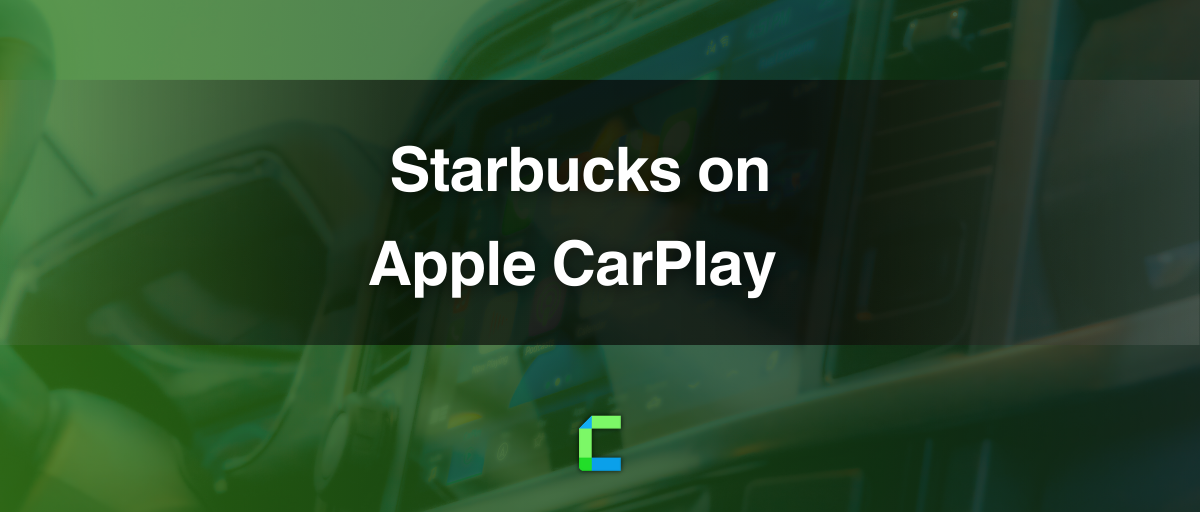As CarPlay comes along with a variety of apps it became more popular among almost all CarPlay users. While we are moving with the CarPlay journey, it seems people who enjoy Starbucks are looking for Starbucks on CarPlay. Even if you are interested in add any app on Apple CarPlay or not stay tuned with CarPlay hacks to get more news on time!
- CarPlay Starbucks App?
- Let Siri handle your next Starbucks order while you’re driving
- WheelPal- Add any app to Apple CarPlay
- Hardware solutions to add any app on Apple CarPlay
- FAQs on Starbucks on CarPlay
CarPlay Starbucks app?
It’s not a secret that millions of people currently use the Starbucks iOS app. Meanwhile, Apple CarPlay is most car enthusiasts' choice to use iPhone safely while driving. Even after ages of releasing Starbucks app and CarPlay app for iPhone as iOS services, there is still no news on Starbucks on CarPlay. However, if you came up to know how to use Starbucks on CarPlay here you have solutions with tips, apps, and adapters to use Starbucks on Apple CarPlay.
If you are new here for Apple CarPlay, all you need to know about Apple CarPlay including install Apple CarPlay to Apple CarPlay not working issue, all in one are here at CarPlay hacks. Don’t forget to visit Best CarPlay apps to see a full CarPlay apps list to make your best journey happen.

Let Siri handle your next Starbucks order while you’re driving
If there’s iOS, nothing is perfect without Siri. This is why you should have voice assistance with you. It may not be for CarPlay, but you must have Starbucks on iPhone. Make sure that your Starbucks for iOS app is up to date and running well on your iPhone with mobile data.
To help your Starbucks iOS app with Siri, you must make preliminary actions as follows. Take time to do this so you can let Siri do the rest later.
- Open your Starbucks app on your iPhone.
- Press the order button and start to build your favorite order. Choose your pick of beverages and foods. Choose the portion sizes.
- Open the bag icon at the bottom of the screen. Press ‘Pickup Store’ to select from where you are going to pick up the order.
- After confirming the location press ‘Place Order’ and confirm
- Then you will see the ‘Add to Siri’ button at the end of your screen. Press on it.
- Now choose your customized phrase to activate your voice shortcut for Siri. Ex: ‘Place my morning Starbucks order’
- Then you will be asked to check what you did: the items in your order, location and your reward redemption choice.
- If you feel all good, then press on Add to Siri. Now you are ready to go!
Unlock your iPhone and talk to Siri.
Now you have a voice shortcut. Let’s use the Starbucks app while driving.
- Talk to Siri and tell your shortcut. Ex: “Hey Siri, place my morning Starbucks order”
- Then Siri will ask for the items in your order according to your voice shortcut, with the location you have selected.
- If you want it, say “Yes”
- Then Siri will ask you “Okay! Do you want any Stars for a reward today?”
- You will see, your rewarding options as “Use 50 stars, Use 150 stars, No thanks.”
- Select your option.
- Then Siri will tell you the total. And will ask you “Ready to order.”
- Finally say “Yes”
- Select your payment method and you’re ready to pick up
All good. Now make sure you have a stable internet connection while ordering to reduce the disturbances.
WheelPal- Add any app to Apple CarPlay
Why not talk about WheelPal when you want to add any app on Apple CarPlay?
WheelPal is a popular app to enhance your CarPlay features. You can add any app on Apple CarPlay with the WheelPal app. Make sure to check whether your iPhone and iOS version is compatible with the app-supported versions. Get Starbucks on Apple CarPlay with the WheelPal app.
Visit WheelPal - The Best Carbridge Alternative's Official Website for more information.
Hardware solutions to add any app on Apple CarPlay
Hardware adapters are now available at CarPlay hacks store to make your CarPlay experience fully covered. These adapters are officially made to support adding visually based apps on Apple CarPlay.
- Onince Ai box wireless CarPlay Adapter

If you are interested in watching video-based content on CarPlay, Onince will help you to do that. Your favorite YouTube and Netflix videos are now at your fingertips. No need to worry about missing your favorite shows while driving. However, only passengers would be safer to access videos while driving, otherwise the driver will be distracted.
Features:
- Available for iPhones from 6s up to iPhone 15 series
- Compatible for iOS 10- iOS 17
- You must have built-in CarPlay
- Easy reconnection after the initial connection
2. Carlinkit wireless CarPlay Ai Box

Ever wanted to add any app on Apple CarPlay? No more worries. Carlinkit wireless CarPlay Ai Box is here for you to play video streams on CarPlay. Apple CarPlay is no longer required in this method to watch YouTube on Apple CarPlay. Get your favorite video streams watching while on the road. Better to make sure that it is less distracting to the driver as you must be careful about safety.
Features:
- Supports up to iOS 17 latest update.
- Easy to use, and very user friendly
- Upgrades wired CarPlay in to wireless CarPlay
- Supports YouTube, Netflix, TikTok etc. like video streams.
Now, we are ready to use Starbucks on Apple CarPlay. Keep in mind which method you choose; you have to make sure that you are safer with it. Here we have mentioned a complete guide and both software and hardware solutions for using Starbucks while driving. Keep in touch with CarPlay hacks for more updates.
FAQs on Starbucks on CarPlay
- Can I use Starbucks on CarPlay?
Yes, now you can use WheelPal app to add any app on Apple CarPlay. Other than that, easily you can do that with Siri voice search shortcuts to use Starbucks on CarPlay. Take a little time to make your voice shortcut and you are ready to go with Siri on Starbucks.
2. Is Apple CarPlay free?
Yes, CarPlay is completely free. You don’t need to worry about Apple CarPlay download. Apple CarPlay is in General Settings in your iPhone settings. However, Apple CarPlay is not supported on every brand of vehicle. Also, you should live in a CarPlay-supported country region to use it. Other than that, you need a CarPlay-supported iPhone and a strong data connection.
3. How to install Apple CarPlay on iPhone
Go to Settings> General> and there you will find CarPlay on your iPhone.
Then connect CarPlay with your CarPlay-supported Car.
Even if you are new to using Apple CarPlay, CarPlay hacks will guide you to know how to use Apple CarPlay, how to connect Apple CarPlay, and more in our blog. If you are interested in jailbreaking iPhone, well you can unlock more features. It will make your iPhone easy to download Apple CarPlay apps. Visit CarPlay Uber Driver and MyQ too!!
Now you can find your latest updates on Apple CarPlay with how to make Apple CarPlay wireless. Don’t forget to check in at our store.